How tos
- 1. Apple Music+
-
- 1. How to Copy Apple Music to iPod nano and iPod shuffle
- 2. How to Keep Apple Music Songs after Trial
- 3. How to Convert Purchased Audiobooks AAC to MP3
- 4. How To Convert M4P Files to MP3
- 5. How to Convert Apple Music to M4A
- 6. Transfer Apple Music to USB Flash Drive
- 7. Share Apple Music Playlist with Family and Friends
- 8. Transfer Purchased iTunes Music to Android
- 2. iTunes Video+
-
- 1. How to Convert iTunes DRM M4V to MP4
- 2. How to Remove DRM from iTunes Movies Purchases and Rentals
- 3. How to Play iTunes Movies and TV Shows with Chromecast
- 4. How to play iTunes movies and TV shows on Android
- 5. Play iTunes M4V videos on Windows Media Player
- 6. How to Rent a Movie on iTunes
- 7. How to Stream iTunes Movie with Roku
- 8. How to Download Rented iTunes Movies offline
- 3. Spotify Music+
-
- 1. Convert Spotify Music to MP3 for Offline Listening
- 2. How to Download Spotify Music for Free without Premium?
- 3. Transfer Songs and Playlist from Spotify to iTunes Library?
- 4. How to Download and Convert Spotify Music Files to MP3?
- 5. How to Sync Spotify Playlists to iPod Shuffle?
- 6. How to Transfer Spotify Music to USB for Playing in the Car?
- 7. Burn Spotify Music to CD?
- 8. Download Spotify Music with free account
- 9. Top 7 most popular Spotify Visualizer
- 10. How to Convert Spotify Music to M4A?
- 11. How to upload music from Spotify to Google Drive?
- 12. How to download DRM-free Spotify Music on Mac?
- 13. The best way to download Drake More Life to MP3
- 14. How to to get Spotify Premium for free?
- 15. How to play Spotify music on the iPod Shuffle?
- 16. Download music from Spotify as MP3/M4A/WAV/FLAC
- 4. Audiobooks+
- 5. Remove DRM+
Why we Need Apple Music Converter for Mac?
What is Apple Music? Music is one app, but it’s actually three distinct things – Apple Music, Apple Music Radio and Apple Music Connect. And it’s the combination of the three that Apple is betting represents the future of the music industry, the “one complete thought around music” that Cupertino thinks the world has been waiting for.
Apple Music is different iTunes. iTunes is all about media ownership, functioning as both a virtual record store and an efficient digital library for music and other media (movies, TV shows, etc) that you own personally. For iTunes users, after you purchased the music files you can burn them as you like.
Apple Music is all about streaming. You pay a flat fee to unlock access to Apple Music's entire catalogue, but you don't actually own the music you listen to.
That is to say, in the whole month, Apple Music lets you save tracks to listen to offline, You won't own those files and you won't be able to offload them anywhere else. You can't burn them onto a disc, use them in separate video projects, or put them on other devices. If you decide to cancel your Apple Music subscription, you'll lose access to those songs.
If you want to remove the DRM from Apple Music on Mac and then play these M4P music files without limitations any more, how to do?
 Apple Music Converter
Apple Music Converter
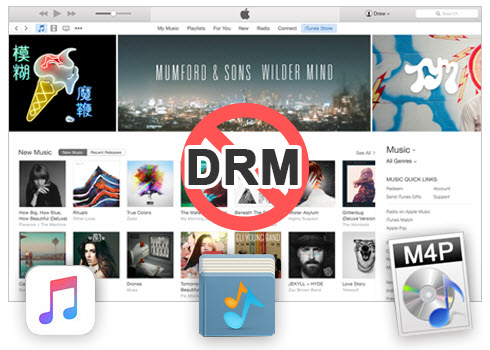
Easily remove DRM from iTunes M4P songs, M4P/M4B Audiobooks, Apple Music songs and Audible AA/AAX Audiobooks and output DRM-free MP3, AAC, AC3, AIFF, AU, FLAC, M4A, M4R, and MKA with 100% original quality.
- Remove DRM from iTunes M4P songs, Apple Music and Audiobooks and output MP3, M4A, etc.
- Extract DRM-free audio from iTunes video, movies and TV shows.
- Convert iTunes DRM media files at up to 16X speed.
- ID tags and metadata information preserved to MP3/M4A output.
- AudioBooks converted to M4A will be marked by Chapters, too.
How to convert Apple Music to MP3 on Mac
The DRM protection on songs we streamed from Apple Music restricts us from listening the music downloads on as many players as we desire. To free Apple Music streams from DRM lock, this Apple Music Converter for Mac is here to help Apple Music subscribers take full control of your audio tracks. With this professional Apple Music DRM remover, you can easily and completely remove DRM from any Apple Music track and old iTunes M4P songs with a few clicks only.
Apple Music Converter for Mac is a perfect DRM removal solution for Apple Music to convert DRM-encrypted M4P songs from Apple Music to MP3, AAC, WAV, M4A, and FLAC flawlessly with original quality kept.
How to convert Apple Music to MP3 with Apple Music Converter for Mac
Apple Music Converter for Mac meets all your needs to get rid of DRM copyright protection from Apple Music songs and tracks. With the help of this powerful DRM removal tool for Apple Music, you gain the full ownership of Apple Music so that you can keep the M4P music files forever in your library.
Step 1 Launch Apple Music Converter to Convert Apple Music.
Install and launch Apple Music Converter. Once the software started normally, the itunes will be lauched automatically at the same time.
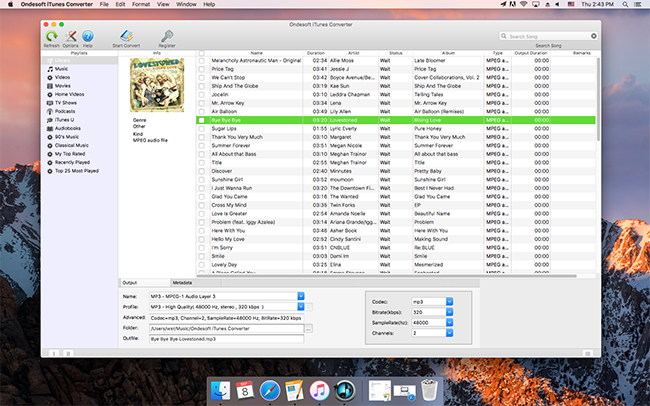
Step 2 Add Apple Music.
Choose Apple music you want to convert. Click the relevant Playlists category and select one or more apple music files you want to convert.
Step 3 Select MP3 as Output Format.
Set MP3 as output format and select the destination folder you want to save your output files in. The profile settings will be adjusted automatically according to the chosen output format. You can also set your own output parameters. You can also set your own output parameters. You can also adjust audio parameters like sample rate, bit rate, etc.
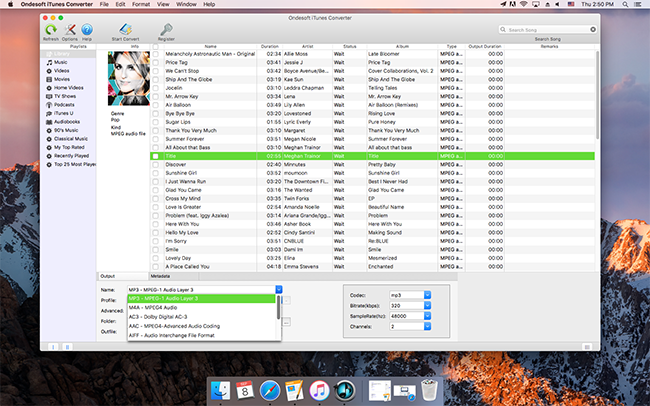
Step 4 Start the Apple music Conversion
After completing the previous steps, click "Convert" to begin converting Apple music to MP3. When the conversion finishes, you can click Find Target to locate the converted DRM-free apple music files.
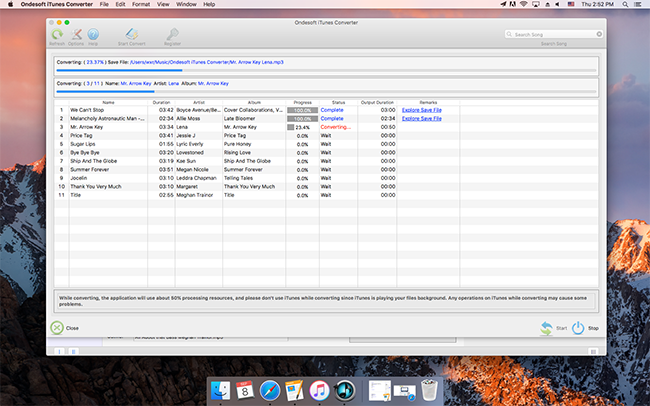
By striping DRM from Apple Music files with Apple Music Converter for Mac, you are able to freely transfer the DRM-free Apple Music songs, albums and playlists to any devices to enjoy, such as Samsung, LG, Motorola, Sony, Lenovo, Zune, common MP3 players, and other Android devices, as well as Apple's iPhone, iPad, iPod, etc., even if you unsubscribe Apple Music service.