How tos
- 1. Apple Music+
-
- 1. How to Copy Apple Music to iPod nano and iPod shuffle
- 2. How to Keep Apple Music Songs after Trial
- 3. How to Convert Purchased Audiobooks AAC to MP3
- 4. How To Convert M4P Files to MP3
- 5. How to Convert Apple Music to M4A
- 6. Transfer Apple Music to USB Flash Drive
- 7. Share Apple Music Playlist with Family and Friends
- 8. Transfer Purchased iTunes Music to Android
- 2. iTunes Video+
-
- 1. How to Convert iTunes DRM M4V to MP4
- 2. How to Remove DRM from iTunes Movies Purchases and Rentals
- 3. How to Play iTunes Movies and TV Shows with Chromecast
- 4. How to play iTunes movies and TV shows on Android
- 5. Play iTunes M4V videos on Windows Media Player
- 6. How to Rent a Movie on iTunes
- 7. How to Stream iTunes Movie with Roku
- 8. How to Download Rented iTunes Movies offline
- 3. Spotify Music+
-
- 1. Convert Spotify Music to MP3 for Offline Listening
- 2. How to Download Spotify Music for Free without Premium?
- 3. Transfer Songs and Playlist from Spotify to iTunes Library?
- 4. How to Download and Convert Spotify Music Files to MP3?
- 5. How to Sync Spotify Playlists to iPod Shuffle?
- 6. How to Transfer Spotify Music to USB for Playing in the Car?
- 7. Burn Spotify Music to CD?
- 8. Download Spotify Music with free account
- 9. Top 7 most popular Spotify Visualizer
- 10. How to Convert Spotify Music to M4A?
- 11. How to upload music from Spotify to Google Drive?
- 12. How to download DRM-free Spotify Music on Mac?
- 13. The best way to download Drake More Life to MP3
- 14. How to to get Spotify Premium for free?
- 15. How to play Spotify music on the iPod Shuffle?
- 16. Download music from Spotify as MP3/M4A/WAV/FLAC
- 4. Audiobooks+
- 5. Remove DRM+
AAC to MP3 Audiobook Converter - Convert Purchased Audiobooks AAC to MP3
Audiobooks purchased from the iTunes store are usually in .aac or .m4b format and usually subjected to DRM copyright protection. This means that the audiobooks will not compatible with non-Apple MP3 players, and can only be played back on you own apple devices that you authorized. It is frustrating to use such a song that can only be played on a single device.
If you would like to share the audiobooks with friends or colleagues, you should convert purchased audiobooks to unprotected MP3 or M4A files. MP3 format is currently the most common audio format that is supported by almost any portable device and MP3/MP4 players.
Apple Music Converter is is a legal AAC to MP3 Audiobook Converter that provides a legal way to get rid of the annoying DRM issue. It converts the purchased audiobooks to unprotected MP3, AAC or M4A files, thus allowing you to freely enjoy you purchased audiobooks in any device without any restriction, such as Microsoft Zune, Sony PSP, BlackBerry, Sony Walkman, iriver, SanDisk Sansa, Creative Zen, mobile phone, and so on.
 Apple Music Converter
Apple Music Converter
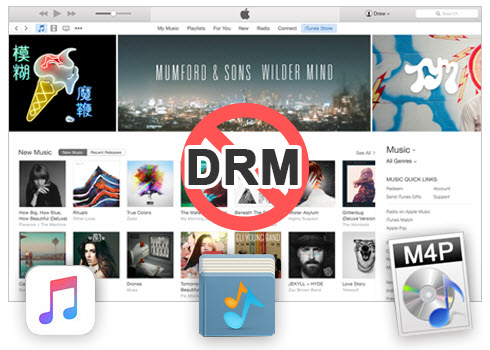
Easily remove DRM from iTunes M4P songs, M4P/M4B Audiobooks, Apple Music songs and Audible AA/AAX Audiobooks and output DRM-free MP3, AAC, AC3, AIFF, AU, FLAC, M4A, M4R, and MKA with 100% original quality.
- Remove DRM from iTunes M4P songs, Apple Music and Audiobooks and output MP3, M4A, etc.
- Extract DRM-free audio from iTunes video, movies and TV shows.
- Convert iTunes DRM media files at up to 16X speed.
- ID tags and metadata information preserved to MP3/M4A output.
- AudioBooks converted to M4A will be marked by Chapters, too.
Step by Step: How to Convert Purchased Audiobooks AAC to MP3
Below is the step-by-step procedure on the instructions to convert purchased audiobooks to MP3 format without any protection. Note: Before starting the process, make sure you have the iTunes installed in your computer and the protected AAC Music files that you wanted to convert are added to the iTunes Library. If you don’t have iTunes, get it from Apple Official Website.
Step 1 Install and launch the AAC to MP3 Audiobook Converter.
Launch the AAC to MP3 Audiobook Converter to convert purchased audiobooks to MP3, and you will see the iTunes files automatically fetched by the software automatically.
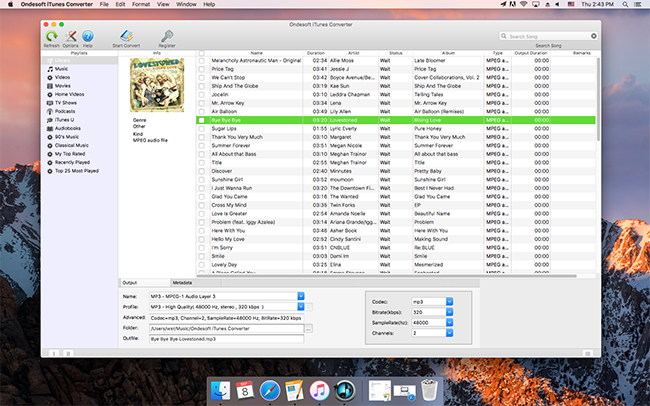
Step 2 Select purchased audiobooks to convert.
From the left panel, choose the library or category that include the purchased audiobooks AAC songs that you wanted to convert. Then select the DRM protected AAC music from the list shown on the screen.
Step 3 Set MP3 as output format.
To convert purchased audiobooks to MP3, simply select MP3 as output format. Other areas will be automatically filled by the software with default values. If you wish to change them, you could also do that by changing the values in respective areas.
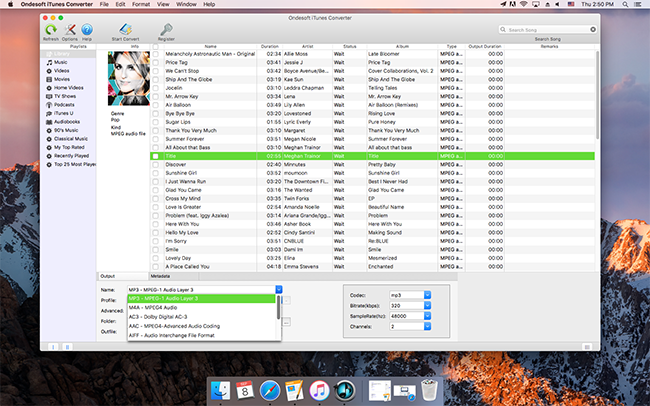
You can also specify the output folder by clicking on the Output icon near the Folder text box. If you don’t want to change the output folder, skip the step.
Step 4 Start the purchased Audiobooks to MP3 Conversion.
Simply click Start Convert Button on the top bar to start converting the protected AAC files. Sit back and wait for the process to complete.
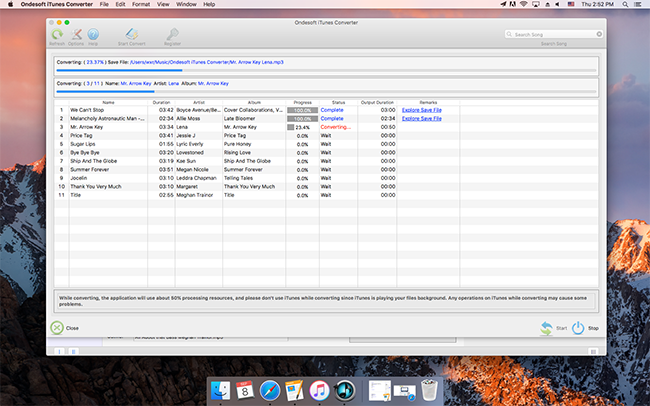
Now, you converted those DRM protected AAC songs to the MP3 format without any protection. The music file will now work on any of your Android devices, Media Players, Windows PCs and any device that can play MP3 songs. Download this legal AAC to MP3 Audiobook Converter to convert purchased Audiobooks to MP3 right now!