How tos
- 1. Apple Music+
-
- 1. How to Copy Apple Music to iPod nano and iPod shuffle
- 2. How to Keep Apple Music Songs after Trial
- 3. How to Convert Purchased Audiobooks AAC to MP3
- 4. How To Convert M4P Files to MP3
- 5. How to Convert Apple Music to M4A
- 6. Transfer Apple Music to USB Flash Drive
- 7. Share Apple Music Playlist with Family and Friends
- 8. Transfer Purchased iTunes Music to Android
- 2. iTunes Video+
-
- 1. How to Convert iTunes DRM M4V to MP4
- 2. How to Remove DRM from iTunes Movies Purchases and Rentals
- 3. How to Play iTunes Movies and TV Shows with Chromecast
- 4. How to play iTunes movies and TV shows on Android
- 5. Play iTunes M4V videos on Windows Media Player
- 6. How to Rent a Movie on iTunes
- 7. How to Stream iTunes Movie with Roku
- 8. How to Download Rented iTunes Movies offline
- 3. Spotify Music+
-
- 1. Convert Spotify Music to MP3 for Offline Listening
- 2. How to Download Spotify Music for Free without Premium?
- 3. Transfer Songs and Playlist from Spotify to iTunes Library?
- 4. How to Download and Convert Spotify Music Files to MP3?
- 5. How to Sync Spotify Playlists to iPod Shuffle?
- 6. How to Transfer Spotify Music to USB for Playing in the Car?
- 7. Burn Spotify Music to CD?
- 8. Download Spotify Music with free account
- 9. Top 7 most popular Spotify Visualizer
- 10. How to Convert Spotify Music to M4A?
- 11. How to upload music from Spotify to Google Drive?
- 12. How to download DRM-free Spotify Music on Mac?
- 13. The best way to download Drake More Life to MP3
- 14. How to to get Spotify Premium for free?
- 15. How to play Spotify music on the iPod Shuffle?
- 16. Download music from Spotify as MP3/M4A/WAV/FLAC
- 4. Audiobooks+
- 5. Remove DRM+
How can I enjoy purchased iTunes music on Kindle?
Fire"I tried to find one but failed. I would like to know if I can transfer my music from Itunes to my Kindle Fire HD 32g? And if so, how? Thanks in advance for any help."
Amazon Kindle Fire is one of the hottest tablets in the market now. Kindle Fire is another hot tablet compared with Apple iPad. More and more users are keen on adopting Kindle Fire as their entertainment devices due to its lower price, elegance appearance, decent design and more advantages.
iTunes Music Store is a software-based online music service operated by Apple Inc. Songs purchased at the iTunes Store come in the AAC format, which is a slightly newer format designed to provide better quality sound from files that are an equal size to, or smaller than, MP3s. But the purchased iTuens music has a restriction that they can be played on Kindle Fire. If you want to transfer your iTunes items, such as music and audiobooks to Kindle Fire, you're in the right place. This guide would show you how to transfer purchased iTunes Music and enjoy on your Kindle Fire.
Enjoy and transfer iTunes music to the Amazon Kindle Fire. The Kindle Fire supports non-DRM AAC, MP3, AMR, MIDI, OGG, WAV, and MP4 file formats for music. Initially you need to have iTunes Music Converter installed on your computer. iTunes Music Converter is helpful and useful, which uses high recording and encoding to MP3 / AAC technology to convert these purchased iTunes Music files to MP3 formats with up to 16X conversion speed and as well as CD output quality, and then you can transfer and enjoy purchased iTunes music on any Kindle Fire as you like.
 Apple Music Converter
Apple Music Converter
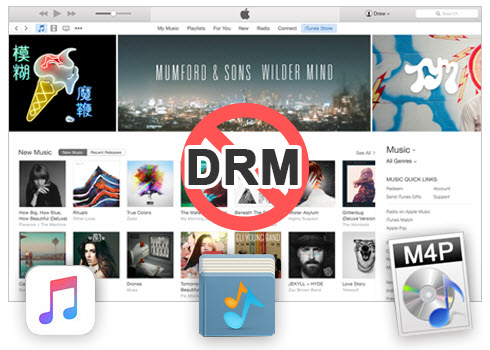
Easily remove DRM from iTunes M4P songs, M4P/M4B Audiobooks, Apple Music songs and Audible AA/AAX Audiobooks and output DRM-free MP3, AAC, AC3, AIFF, AU, FLAC, M4A, M4R, and MKA with 100% original quality.
- Remove DRM from iTunes M4P songs, Apple Music and Audiobooks and output MP3, M4A, etc.
- Extract DRM-free audio from iTunes video, movies and TV shows.
- Convert iTunes DRM media files at up to 16X speed.
- ID tags and metadata information preserved to MP3/M4A output.
- AudioBooks converted to M4A will be marked by Chapters, too.
When download will be completed start downloaded setup file and follow instructions during setup process.
How to Convert, Transfer and Enjoy iTunes Music on Kindle Fire
The following guide demonstrates how to transfer purchased iTunes music to Kindle on Mac OS X without any restrictions or DRM protection.
The following guide demonstrates how to convert iTunes Music to Kindle Fire on Mac. If you are Windows users, you can also follow the guide, the procedure is similar.
Step 1 Launch iTunes Music Converter.
Install and launch iTunes Music Converter. Once the software started normally, the itunes will be lauched automatically at the same time.
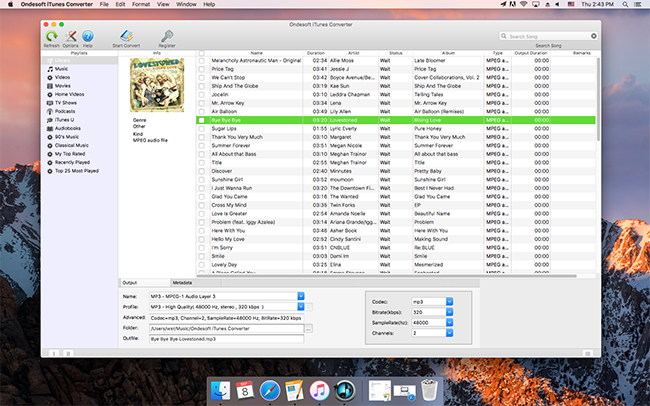
Step 2 Add Purchased iTunes Music.
Choose Purchased iTunes Music you want to convert to Kindle Fire. Click the relevant Playlists category and select one or more apple music files you want to convert.
Step 3 Select MP3 as Output Format.
Set MP3 as output format and select the destination folder you want to save your output files in. The profile settings will be adjusted automatically according to the chosen output format. You can also set your own output parameters. You can also set your own output parameters. You can also adjust audio parameters like sample rate, bit rate, etc.
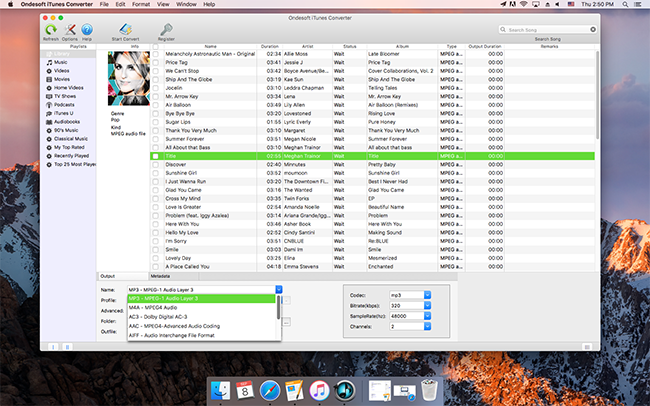
Step 4 Start the iTunes music Conversion
After completing the previous steps, click "Convert" to begin converting purchased iTunes Music to MP3. When the conversion finishes, you can click Find Target to locate the converted DRM-free iTunes music files.
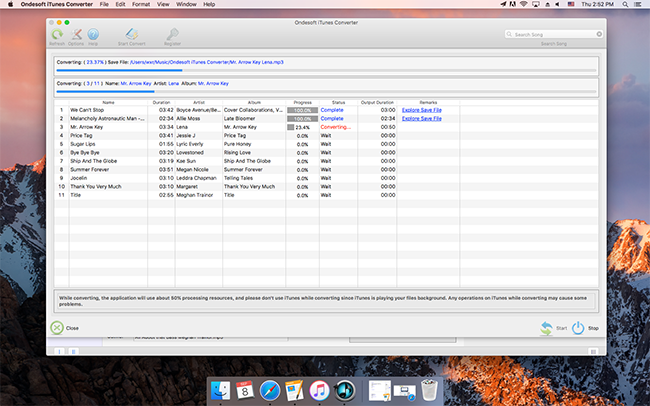
Luckily the process is fairly simple because Kindle Fire would appear on computers as storage volumes just like a USB stick. Simply connect your Kindle Fire to PC, then you can transfer the converted purchased iTunes music to your Kindle Fire easily. Try this iTunes music converter to enjoy your purchased iTunes music on Kindle Fire right now.