How tos
- 1. Apple Music+
-
- 1. How to Copy Apple Music to iPod nano and iPod shuffle
- 2. How to Keep Apple Music Songs after Trial
- 3. How to Convert Purchased Audiobooks AAC to MP3
- 4. How To Convert M4P Files to MP3
- 5. How to Convert Apple Music to M4A
- 6. Transfer Apple Music to USB Flash Drive
- 7. Share Apple Music Playlist with Family and Friends
- 8. Transfer Purchased iTunes Music to Android
- 2. iTunes Video+
-
- 1. How to Convert iTunes DRM M4V to MP4
- 2. How to Remove DRM from iTunes Movies Purchases and Rentals
- 3. How to Play iTunes Movies and TV Shows with Chromecast
- 4. How to play iTunes movies and TV shows on Android
- 5. Play iTunes M4V videos on Windows Media Player
- 6. How to Rent a Movie on iTunes
- 7. How to Stream iTunes Movie with Roku
- 8. How to Download Rented iTunes Movies offline
- 3. Spotify Music+
-
- 1. Convert Spotify Music to MP3 for Offline Listening
- 2. How to Download Spotify Music for Free without Premium?
- 3. Transfer Songs and Playlist from Spotify to iTunes Library?
- 4. How to Download and Convert Spotify Music Files to MP3?
- 5. How to Sync Spotify Playlists to iPod Shuffle?
- 6. How to Transfer Spotify Music to USB for Playing in the Car?
- 7. Burn Spotify Music to CD?
- 8. Download Spotify Music with free account
- 9. Top 7 most popular Spotify Visualizer
- 10. How to Convert Spotify Music to M4A?
- 11. How to upload music from Spotify to Google Drive?
- 12. How to download DRM-free Spotify Music on Mac?
- 13. The best way to download Drake More Life to MP3
- 14. How to to get Spotify Premium for free?
- 15. How to play Spotify music on the iPod Shuffle?
- 16. Download music from Spotify as MP3/M4A/WAV/FLAC
- 4. Audiobooks+
- 5. Remove DRM+
How do I sync Apple Music to my computer?
"I want to sync all my Apple Music to my computer so I can sync it back when my Get It Now is done."
Apple Music members can access millions of songs, curated radio and playlists, and music recommendations, all in the Apple Music app. You can also access all of their content across other devices, as long as you're signed in to Apple Music with the same Apple ID, and download content to listen to offline.
Actually, you can download all the music you want using Apple Music to your computer for offline listening, but every time you play a song it checks with Apple servers and makes sure you have a active Apple Music account before it allows the song to play. Your Apple Music selections will automatically sync your computer iTunes accounts via iCloud or wifi. As soon as your Get It Now ends, all of the downloaded music will stop working. If you would like to use Apple Music on PC, edit the Apple Music, or listen to Apple music through a browser without iTunes, you would need the Apple Music Converter.
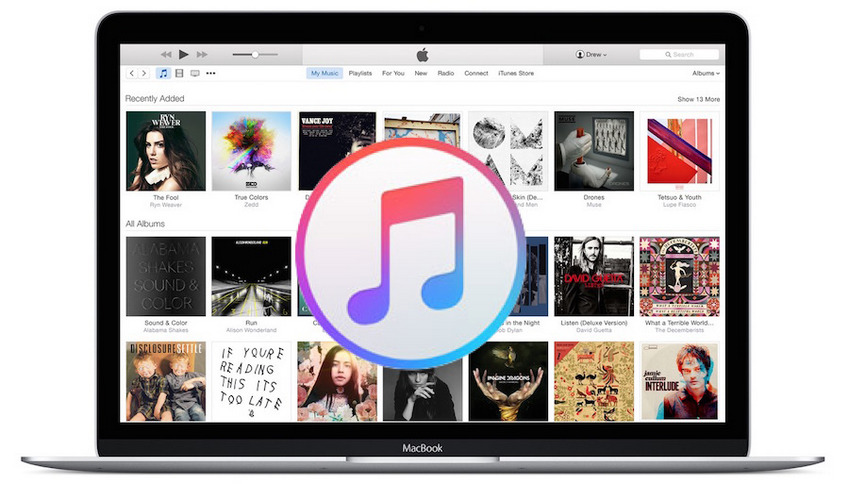
The Apple Music Converter would help you convert Apple Muisc to MP3 format to PC so that you can eidt and play without limitations. You can also enjoy apple music on any MP3 audio player devices as you like.
 Apple Music Converter
Apple Music Converter
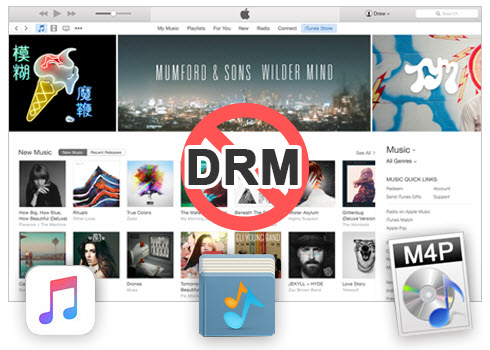
Easily remove DRM from iTunes M4P songs, M4P/M4B Audiobooks, Apple Music songs and Audible AA/AAX Audiobooks and output DRM-free MP3, AAC, AC3, AIFF, AU, FLAC, M4A, M4R, and MKA with 100% original quality.
- Remove DRM from iTunes M4P songs, Apple Music and Audiobooks and output MP3, M4A, etc.
- Extract DRM-free audio from iTunes video, movies and TV shows.
- Convert iTunes DRM media files at up to 16X speed.
- ID tags and metadata information preserved to MP3/M4A output.
- AudioBooks converted to M4A will be marked by Chapters, too.
How to Use Apple Music on PC
The following guide demonstrates how to convert and use Apple music on Mac. If you are Windows users, you can also follow the guide, the procedure is similar.
Step 1 Launch Apple Music Converter to Convert Apple Music.
Install and launch Apple Music Converter. Once the software started normally, the iTunes will be lauched automatically at the same time.
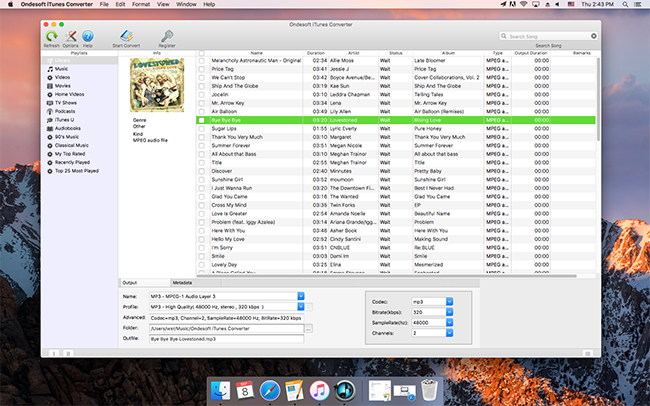
Step 2 Add Apple Music you would like to use on PC.
Choose Apple music you want to use on PC. Click the relevant Playlists category and select one or more apple music files you want to convert.
Step 3 Select MP3 as Output Format.
Set MP3 as output format and select the destination folder you want to save your output files in. The profile settings will be adjusted automatically according to the chosen output format. You can set your own output parameters like sample rate, bit rate, etc.
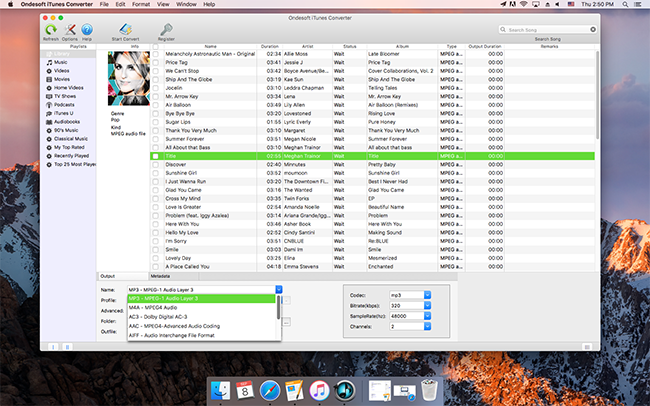
Step 4 Start the Apple music Conversion
After completing the previous steps, click "Convert" to begin converting Apple music to MP3. When the conversion finishes, you can click Find Target to locate the converted DRM-free apple music files. So that you can use the Apple Music files on PC now.
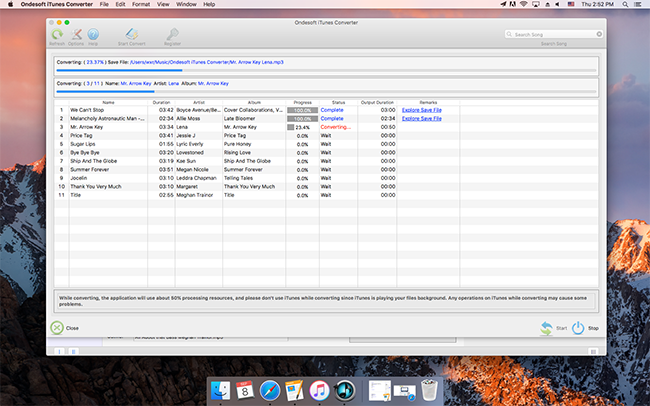
Apple Music Converter is a simple way to convert Apple Music to MP3 or any other audio formats for easy playback on any device you like e.g. HP TouchPad, Samsung Galaxy Tab, BalckBerry PlayBook, Kindle Fire, HTC phones, Samsung Galaxy, Motorola Droids, car video, any other MP4/MP3 player and cell phone. With a friendly and simple interface, it is very easy to use. Now you can feel free to transfer unprotected MP3 files to any MP3 player, mobile phone or Windows PC and enjoy them on the go!