How to Convert M4P Apple Music to MP3
How to convert iTunes M4P to MP3 with Apple Music Converter for Mac? Follow the steps if you are going to convert your iTunes M4P to MP3. The Apple Music Converter for Mac is what you need.
Step 1 Select iTunes Music
To convert iTunes M4P to MP3 on Mac, please launch Apple Music Converter for Mac, then your iTunes will be launched automatically.
Click the iTunes Playlists category and select music you want to convert in the file list. You may select several playlists or multiple audio files or entire albums to batch convert the iTunes music to save more time instead of waiting for one-by-one conversion.
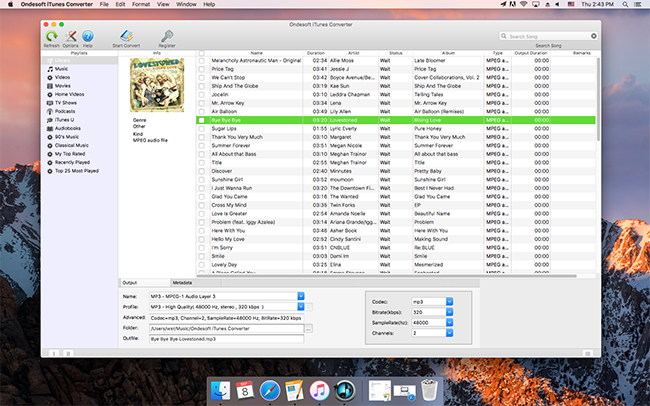
Step 2 Select Output Format
Select output format and destination folder (optional) in the bottom of the main window. The profile settings will be adjusted automatically according to the chosen output audio format. You can also set your own parameters.
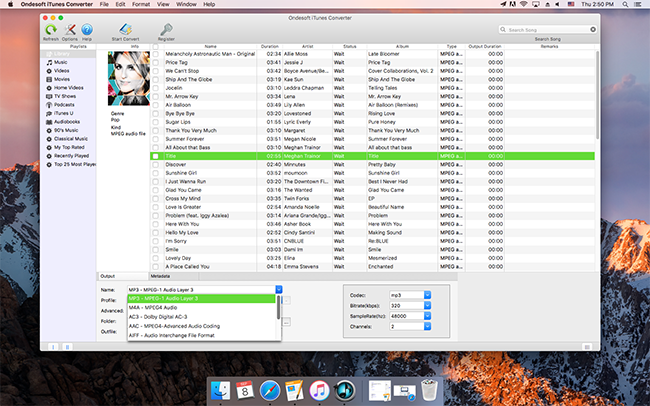
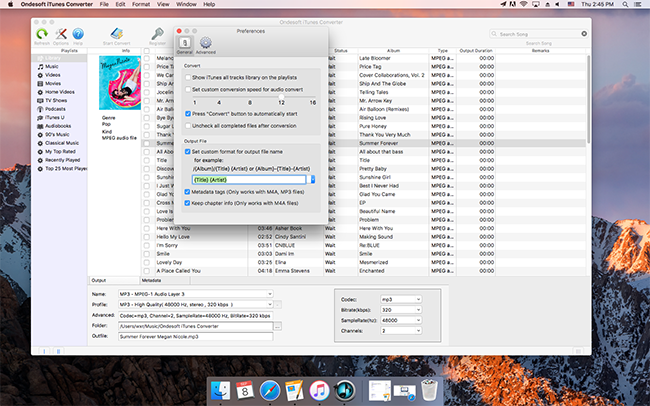
Step 3 Start Apple Music Conversion
Start Conversion. After finishing all the settings, Click "Convert" Icon and begin to convert iTunes music on Mac OS X. When the conversion is finished, you can play the converted unprotected music in iTunes, or play on non-Apple portable devices such as Creative zen, iRiver, PSP, HTC, Samsung, BlackBerry, and android tablets, etc.
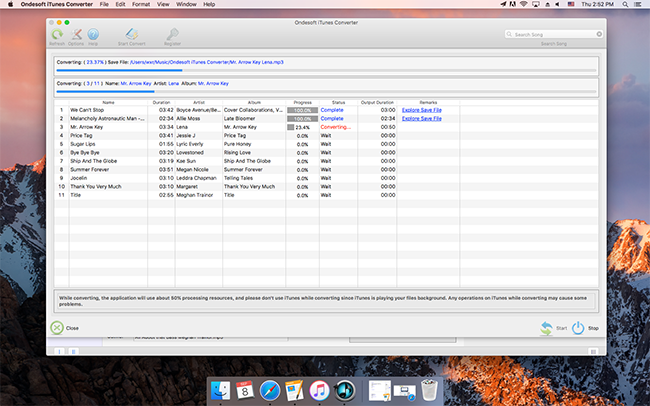
When the M4P to MP3 conversion finished, you can play your converted iTunes music on any MP3/MP4 player, Mobile Phone or other devices. You will not have format compatibility problems any more.
 About
About Privacy Policy
Privacy Policy Refund Policy
Refund Policy