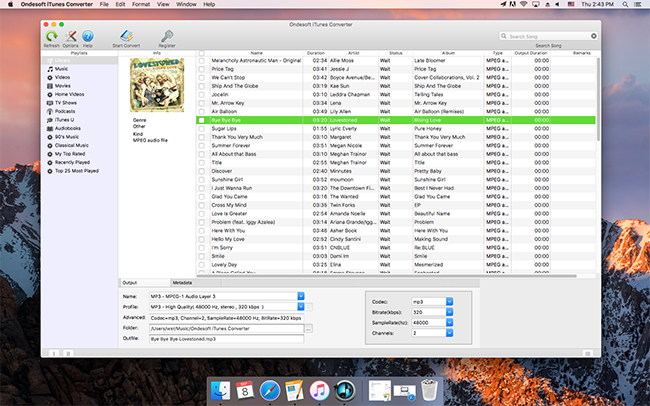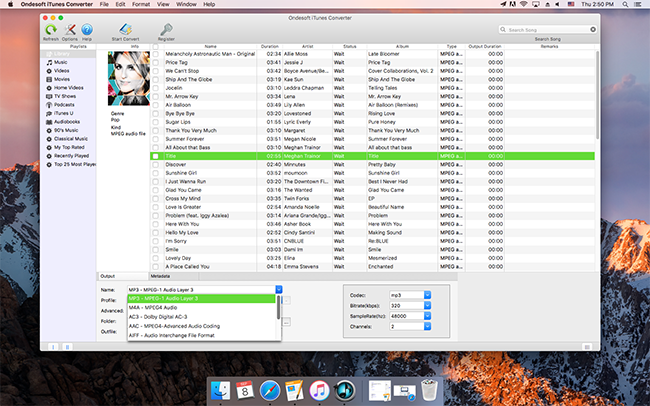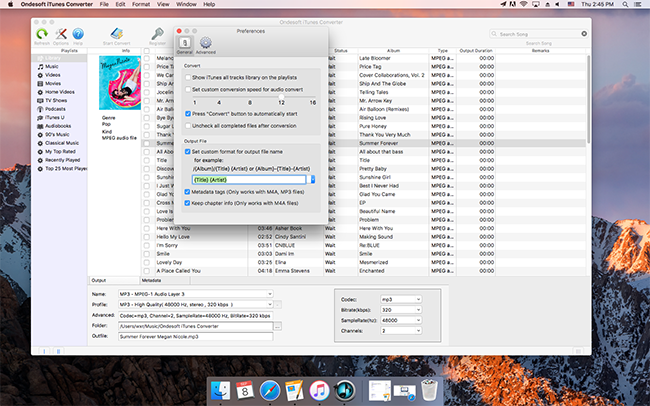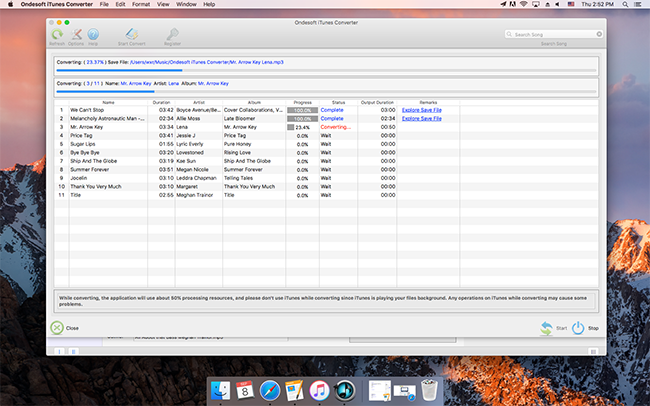How to Convert M4P Apple Music to MP3
Step 1 Select iTunes Music
Launch Apple Music Converter. Then iTunes will be launched automatically. Click the relevant Playlists category and select M4P apple music you want to convert in the file list.
To convert iTunes M4P to MP3, please add the music files, then check again if they are the right music you want to convert. Confirm the final apple music converting list.
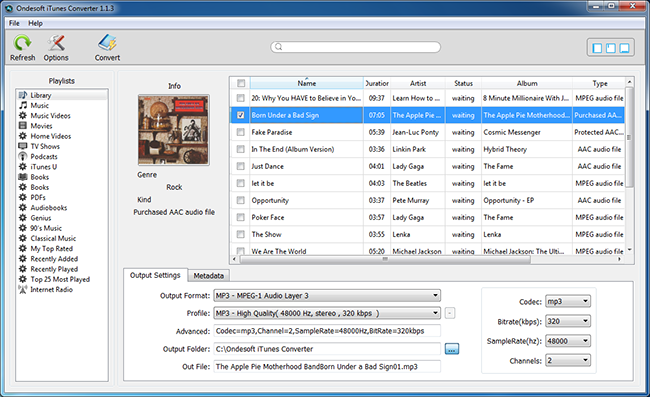
Step 2 Select Output Format
After the iTunes files are selected, select an output format in the bottom of the main window. The profile settings will be adjusted automatically according to the chosen output format. You can also set your own output parameters.
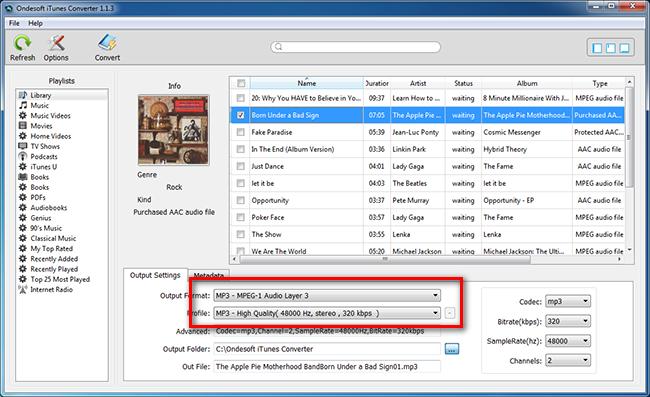
Step 3 Set Output Folder (optional)
Change and specify any other folder if needed to save the converted apple music files.
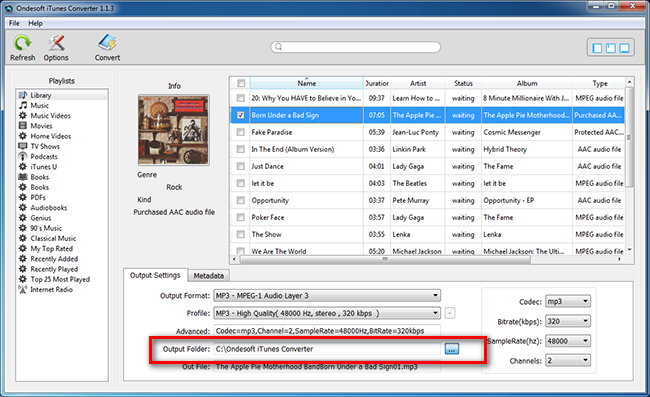
Step 4 Start Apple Music Conversion
Click the "Convert" button and begin to convert apple music.
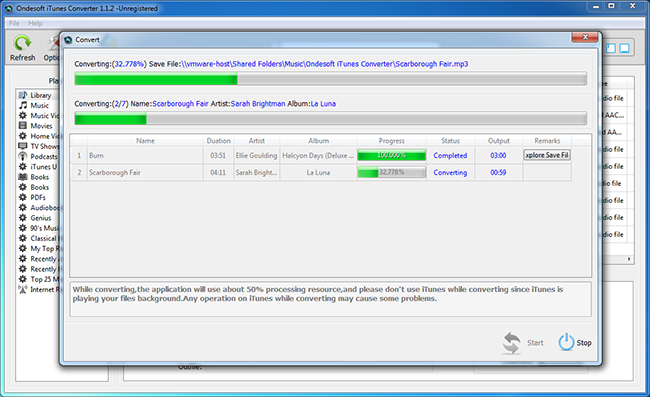
When the M4P to MP3 conversion finished, you can play your converted iTunes music on any MP3/MP4 player, Mobile Phone or other devices. You will not have format compatibility problems any more.
 About
About Privacy Policy
Privacy Policy Refund Policy
Refund Policy