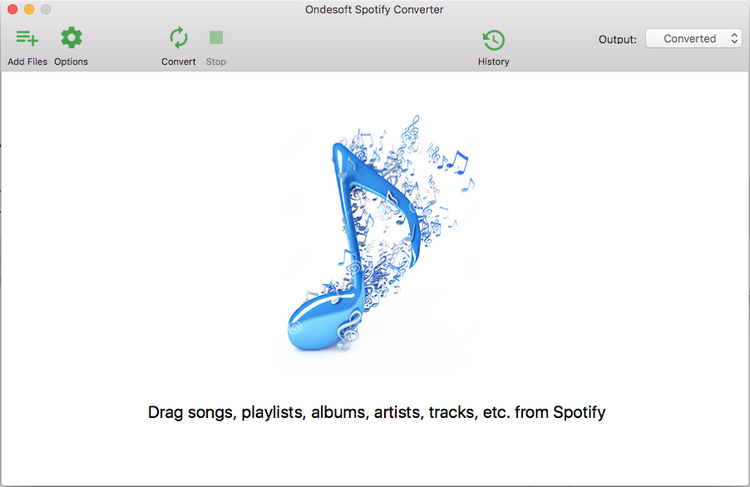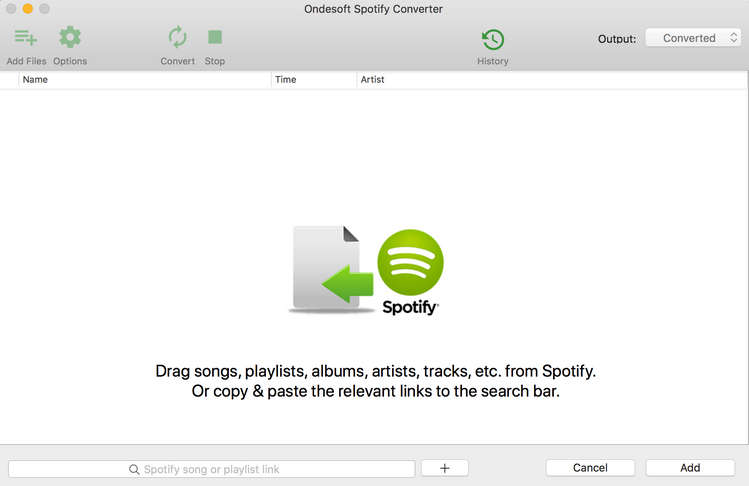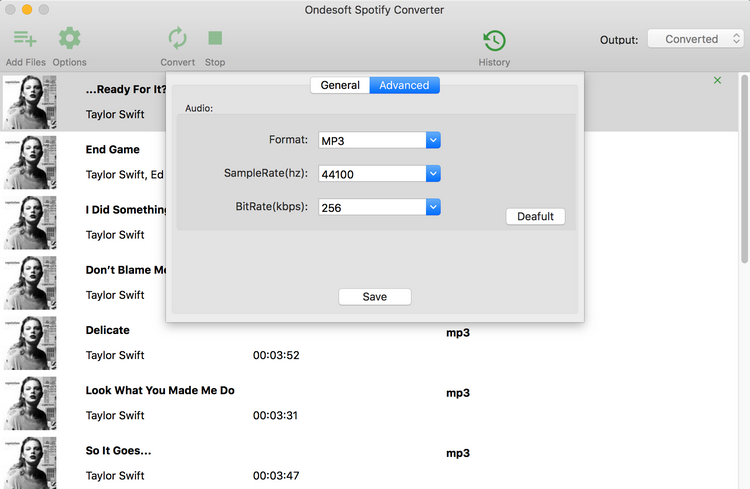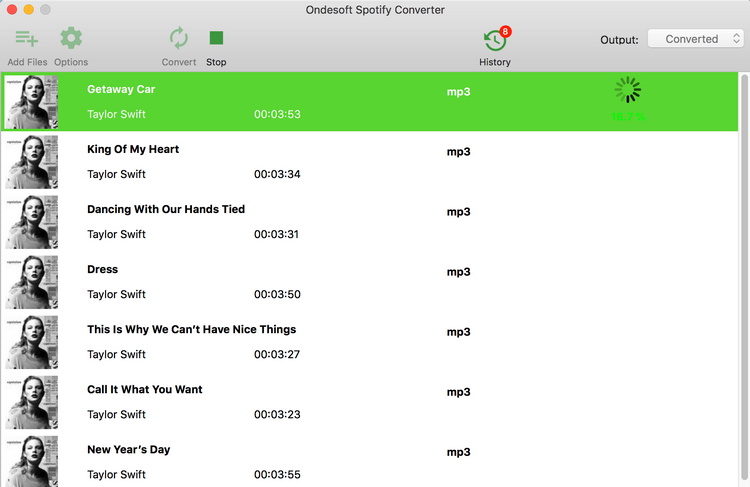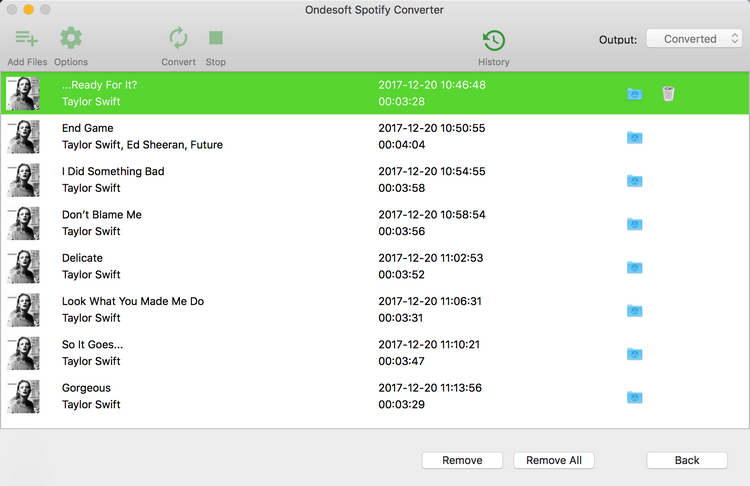How to Use Spotify Music Converter
Step 1 Launch Spotify Music Converter
Download, install and run the Spotify to MP3 Converter on your Mac or Windows. Spotify will launch automatically.
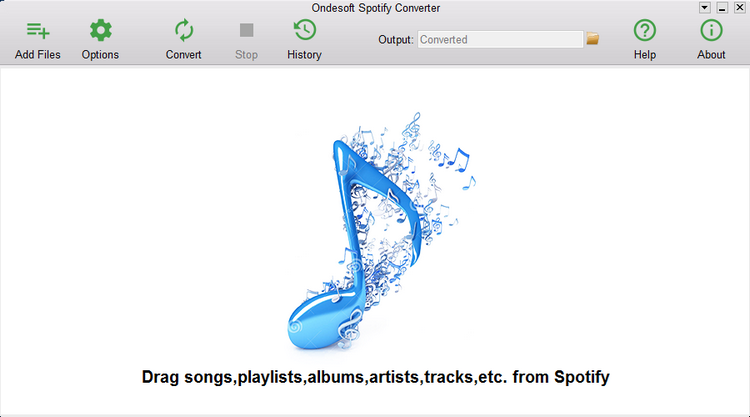
Step 2 Drag and drop songs, albums or playlists from Spotify
Drag and drop tracks, playlists or albums from the Spotify application to the interface directly. Or click on "Add files", copy and paste the link of the song, album or playlist in the lower area and then click on the + icon. To copy the link, right-click on the playlist, album or song and select "Share" - Copy playlist (or Album/Song). utomatically according to the chosen output format. You can also set your own output parameters.
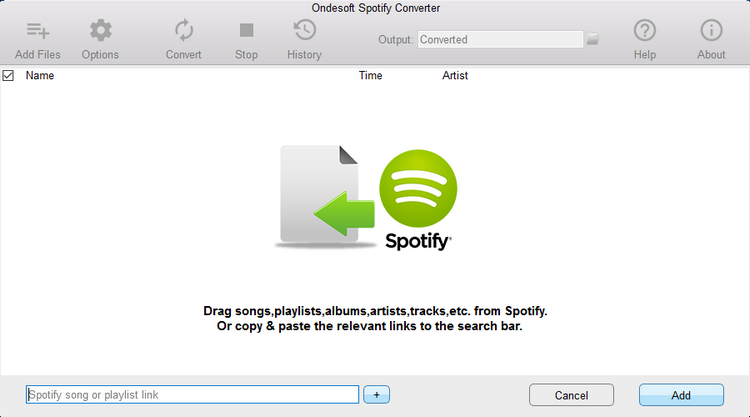
Step 3 Choose the output format (optional)
The default output format is MP3. In addition to converting Spotify to MP3, it also supports the conversion of Spotify Music to M4A, WAV, FLAC. Click on Option - Advanced to change the output format, SampleRate or BitRate according to your needs. Click on Option - General to change the output folder if desired.
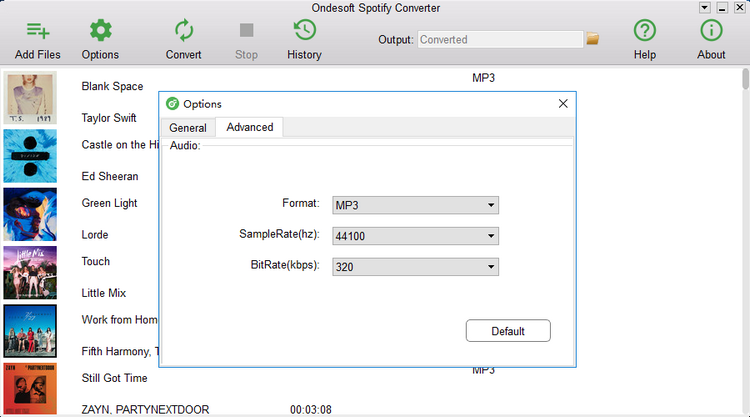
Step 4 Start Spotify Music Conversion
If you do not need to change the output configuration, simply skip to this step. Click on the Convert button to start converting Spotify music to MP3.

After the conversion, click below the folder icon to quickly locate Spotify songs, albums or playlists without DRM in MP3 format. Then you can transfer them and play them anywhere, like iTunes , Google Play Music , iPod , Sandisk , etc. or burn them to a CD.
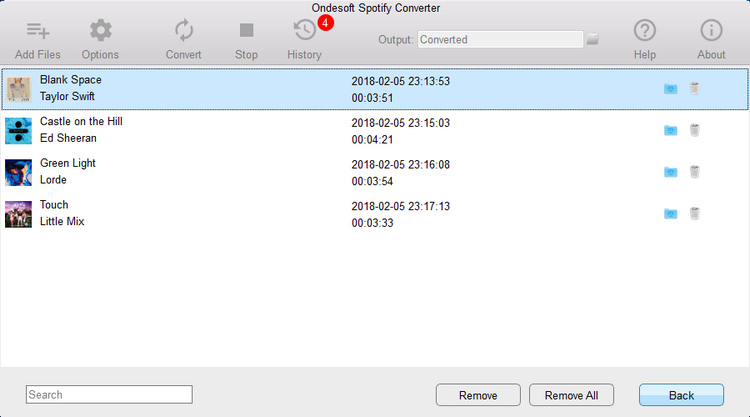
 About
About Privacy Policy
Privacy Policy Refund Policy
Refund Policy