How tos
- 1. Apple Music+
-
- 1. How to Copy Apple Music to iPod nano and iPod shuffle
- 2. How to Keep Apple Music Songs after Trial
- 3. How to Convert Purchased Audiobooks AAC to MP3
- 4. How To Convert M4P Files to MP3
- 5. How to Convert Apple Music to M4A
- 6. Transfer Apple Music to USB Flash Drive
- 7. Share Apple Music Playlist with Family and Friends
- 8. Transfer Purchased iTunes Music to Android
- 2. iTunes Video+
-
- 1. How to Convert iTunes DRM M4V to MP4
- 2. How to Remove DRM from iTunes Movies Purchases and Rentals
- 3. How to Play iTunes Movies and TV Shows with Chromecast
- 4. How to play iTunes movies and TV shows on Android
- 5. Play iTunes M4V videos on Windows Media Player
- 6. How to Rent a Movie on iTunes
- 7. How to Stream iTunes Movie with Roku
- 8. How to Download Rented iTunes Movies offline
- 3. Spotify Music+
-
- 1. Convert Spotify Music to MP3 for Offline Listening
- 2. How to Download Spotify Music for Free without Premium?
- 3. Transfer Songs and Playlist from Spotify to iTunes Library?
- 4. How to Download and Convert Spotify Music Files to MP3?
- 5. How to Sync Spotify Playlists to iPod Shuffle?
- 6. How to Transfer Spotify Music to USB for Playing in the Car?
- 7. Burn Spotify Music to CD?
- 8. Download Spotify Music with free account
- 9. Top 7 most popular Spotify Visualizer
- 10. How to Convert Spotify Music to M4A?
- 11. How to upload music from Spotify to Google Drive?
- 12. How to download DRM-free Spotify Music on Mac?
- 13. The best way to download Drake More Life to MP3
- 14. How to to get Spotify Premium for free?
- 15. How to play Spotify music on the iPod Shuffle?
- 16. Download music from Spotify as MP3/M4A/WAV/FLAC
- 4. Audiobooks+
- 5. Remove DRM+
The newly released Apple iOS 11 system has added a social appeal to Apple Music, which means Apple Music users are available to connect with friends and share playlists with each other now. To start figuring out how it works, let's first learn how to create your own profile and connect with friends on Apple Music with your iOS 11 iPhone.
How to Create Apple Music Profile
When you are the first to use this new social feature, you need to start creating your own Apple Music profile. Follow these steps to create the profile first:
- Open the Apple Music application and go to the For You section.
- Touch the avatar in the upper right corner.
- Click "Start sharing with friends"
Then you would begin to define your profile information.
- Click "Get Started" on the Discover Music with Friends page.
- Then in Help others find you, set your name, username and also picture, which can help your friends to recognize you. Click "Next" when the setup is complete.
- Next, check to select who can see your shared playlists. You can choose between "Everyone" and "People You Approve" these two options (you can change this at any time).
- Then you can select the playlists you want to share with friends. In addition, you can click "Hide all" in the upper right corner to hide all playlists and not to share any. Click "Next" when the settings are completed.
- Find and follow more friends who are using Apple Music to share playlists with them. You can click "Follow" or "Invite" people to appear. Or you can find more friends through some social media like Instagram, Facebook, etc.
- The last step is to set whether you want to receive any notification. There are options 2, "Friends" and "Artists and Programs", and you can activate / deactivate them. When finished, click "Done."
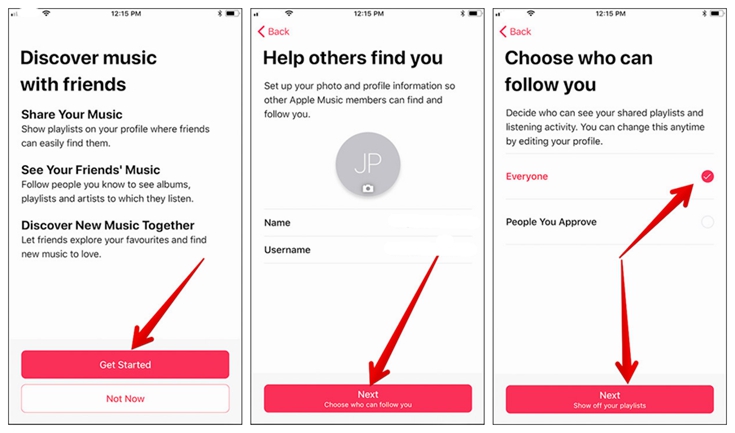
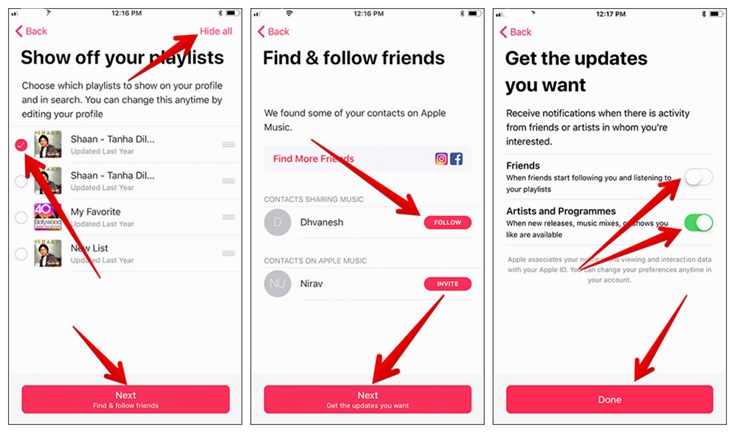
Once you've created the Apple Music profile, the next time you can directly view your profile page, click the avatar in the upper corner of the For you section. You can edit your profile information, including follower, follower, shared playlists, etc. any time.
Sharing Apple Music playlists with friends
- Open the Apple Music app on your iPhone (make sure you've installed iOS 11).
- Go to "To you" and click the avatar in the upper right corner, enter the profile of your account.
- Click "Edit."
- Next, go to "Shared Playlists" where you can edit the playlists you want to share with your friends.
Finding the following Apple Music playlists of friend
- Open the Apple Music app and go to the "For you" section.
- Click on the avatar in the upper right and go to your profile.
- Scroll down to find your Follower and Follower.
- Click on one of your friends and go to his profile. Then select the playlist that he shared.
- Click "Add" to add it to your library.
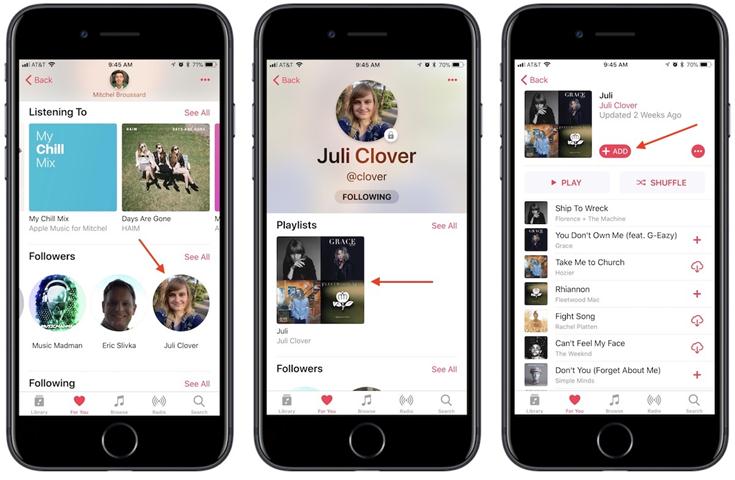
This new social function of Apple Music's profile on iOS 11 has created more interaction among users. Users can now share playlists with their friends instead of listening to music they find on their own or recommended by Apple Music. This allows users to enjoy a much wider range of music and gain more interest by sharing playlists with friends.
Tips: Convert Apple Music to MP3 on iOS 11
As an Apple Music subscriber, you can also think about keeping Apple Music songs or playing them on other non-Apple devices and media players. In fact, you would not be able to do this because all songs on Apple Music are well protected by Apple's Fairplay DRM - a technology medium used to protect digital content from being copied and transferred.
But TuneFab Apple Music Converter would be a good choice to legally remove DRM from Apple Music's music. It is highly efficient and with fast conversion speed. Now the Apple Music TuneFab Converter is also available on the iOS 11 system. You can try it right now!
 Apple Music Converter
Apple Music Converter
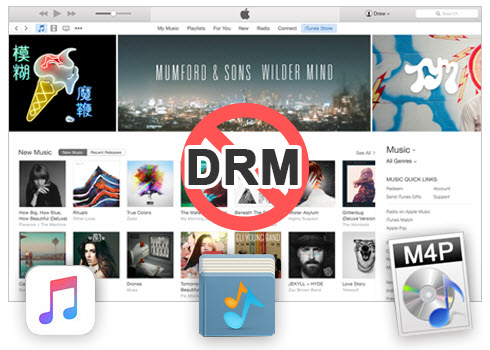
Easily remove DRM from iTunes M4P songs, M4P/M4B Audiobooks, Apple Music songs and Audible AA/AAX Audiobooks and output DRM-free MP3, AAC, AC3, AIFF, AU, FLAC, M4A, M4R, and MKA with 100% original quality.
- Remove DRM from iTunes M4P songs, Apple Music and Audiobooks and output MP3, M4A, etc.
- Extract DRM-free audio from iTunes video, movies and TV shows.
- Convert iTunes DRM media files at up to 16X speed.
- ID tags and metadata information preserved to MP3/M4A output.
- AudioBooks converted to M4A will be marked by Chapters, too.