How tos
- 1. Apple Music+
-
- 1. How to Copy Apple Music to iPod nano and iPod shuffle
- 2. How to Keep Apple Music Songs after Trial
- 3. How to Convert Purchased Audiobooks AAC to MP3
- 4. How To Convert M4P Files to MP3
- 5. How to Convert Apple Music to M4A
- 6. Transfer Apple Music to USB Flash Drive
- 7. Share Apple Music Playlist with Family and Friends
- 8. Transfer Purchased iTunes Music to Android
- 2. iTunes Video+
-
- 1. How to Convert iTunes DRM M4V to MP4
- 2. How to Remove DRM from iTunes Movies Purchases and Rentals
- 3. How to Play iTunes Movies and TV Shows with Chromecast
- 4. How to play iTunes movies and TV shows on Android
- 5. Play iTunes M4V videos on Windows Media Player
- 6. How to Rent a Movie on iTunes
- 7. How to Stream iTunes Movie with Roku
- 8. How to Download Rented iTunes Movies offline
- 3. Spotify Music+
-
- 1. Convert Spotify Music to MP3 for Offline Listening
- 2. How to Download Spotify Music for Free without Premium?
- 3. Transfer Songs and Playlist from Spotify to iTunes Library?
- 4. How to Download and Convert Spotify Music Files to MP3?
- 5. How to Sync Spotify Playlists to iPod Shuffle?
- 6. How to Transfer Spotify Music to USB for Playing in the Car?
- 7. Burn Spotify Music to CD?
- 8. Download Spotify Music with free account
- 9. Top 7 most popular Spotify Visualizer
- 10. How to Convert Spotify Music to M4A?
- 11. How to upload music from Spotify to Google Drive?
- 12. How to download DRM-free Spotify Music on Mac?
- 13. The best way to download Drake More Life to MP3
- 14. How to to get Spotify Premium for free?
- 15. How to play Spotify music on the iPod Shuffle?
- 16. Download music from Spotify as MP3/M4A/WAV/FLAC
- 4. Audiobooks+
- 5. Remove DRM+
Music is the essence of life and we all have many favorite soundtracks that have special memories attached with it. At times, we might not be in contact with our friends or family, and you suddenly listen to a soundtrack that is attached with a beloved person. At the point all you wish is to share the feeling of nostalgia with them.
To penetrate into the market, Apple charges the same amount as most services for a month’s subscription of Apple Music, which is $9.99 for an individual account. However, Apple also has a "Family Sharing plan" that offers unlimited streaming for up to six people for an inexpensive $14.99 per month. Comparatively, it is a lot cheaper than Spotify’s family sharing plans. Here are some basic facts about the service.
To penetrate into the market, Apple charges the same amount as most services for a month’s subscription of Apple Music, which is $9.99 for an individual account. However, Apple also has a "Family Sharing plan" that offers unlimited streaming for up to six people for an inexpensive $14.99 per month. Comparatively, it is a lot cheaper than Spotify’s family sharing plans. Here are some basic facts about the service.
 Apple Music Converter
Apple Music Converter
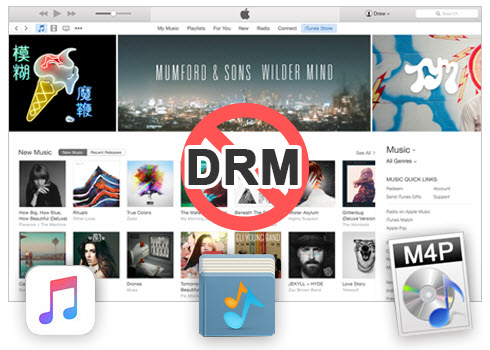
Easily remove DRM from iTunes M4P songs, M4P/M4B Audiobooks, Apple Music songs and Audible AA/AAX Audiobooks and output DRM-free MP3, AAC, AC3, AIFF, AU, FLAC, M4A, M4R, and MKA with 100% original quality.
- Remove DRM from iTunes M4P songs, Apple Music and Audiobooks and output MP3, M4A, etc.
- Extract DRM-free audio from iTunes video, movies and TV shows.
- Convert iTunes DRM media files at up to 16X speed.
- ID tags and metadata information preserved to MP3/M4A output.
- AudioBooks converted to M4A will be marked by Chapters, too.
How to Share Your Apple Music Playlist
With the help of Apple Music service, it is possible to share your playlist with anyone you like. You can also create a one-sided dynamic playlist which is updated in real-time as soon as you make any changes. This is one of the excellent features. There are many platforms like Facebook, Instagram, and Snapchat where you can easily share your thoughts and pictures. But there are hardly any platforms to share your favorite music seamlessly. Check the guide given below to understand how to share Apple Music playlist.
Step 1 Very first thing you will need to do is to create a new playlist with soundtracks you like to share.
Step 2 Now tap the share button and select from sharing options: AirDrop, Twitter, Facebook, and more.
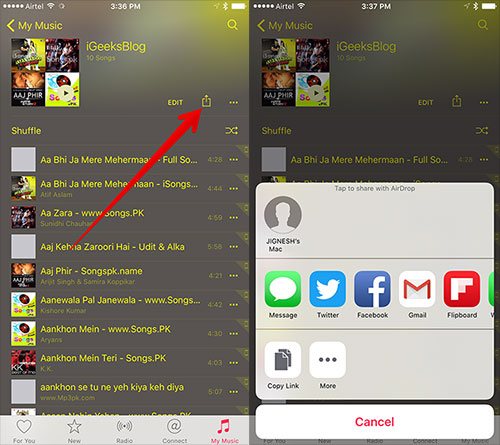
Step 3 The recipient will receive the link of playlist, which he/she have to open. Once the recipient clicks the link they will be redirected to Apple Music.
Step 4 Now inside Apple Music, the recipient will have to tap on “+” sign to add the playlist in their Apple Music library.
Once you've added a song to the playlist, a Shared Playlist button will appear. This option defaults to On, meaning you can send a link for others to add the playlist to their Apple Music account. Slide it to the Off position if you'd rather keep it private.
Now, whenever the creator of playlist makes any changes, it will automatically reflect on recipient’s playlist. It also applies to rearranging soundtracks. After you're done curating the playlist, you can then save it and share your work by tapping on the familiar share button. Any changes you make in the future will result in the playlist updating across all devices it's saved to. Meaning, if a friend saves your playlist, your changes will sync to his or her device.
Apple Music’s Family Sharing plan can be shared among friends, but it’s most certainly not recommended.
The Family Sharing membership is simply an extension of Apple’s pre-existing Family Sharing feature from iCloud, which allows for up to six Apple IDs to be tied to a single credit card, which belongs to the organizer, or the head of the family. The biggest inconvenience of all is that one family member is the dedicated "Family Organizer" who provides a credit card for ALL family members to use for ANY Apple ID purchases. So any time one of your buddies wants to buy apps, books or movies, the family organizer's credit card gets charged.
That alone is a pretty big turn off from using the Family Plan with friends. It would be very easy for things to get complicated, especially with more people sharing it.
What are your thoughts on sharing the family plan with friends? Would you be willing to put up with being the family organizer? In this situation, if you would like to share your Apple Music with friends, it's better not to use the "Family Sharing plan". Is there a better way to do this altogether?
To solve the above problems well, Apple Music Converter is helpful and useful, which uses high recording and encoding to MP3 / AAC technology to convert these DRM Apple Music files to MP3 formats and remove the Apple Music DRM with up to 16X conversion speed and as well as CD output quality, and then you can share these files with all your friends, and play apple muisc on any players you would like to.
How to Share Apple Music with Friends
Actually, you pay a flat fee to unlock access to Apple Music’s entire catalogue, but you don’t actually own the music you listen to. The files don’t live individually on your devices; you’re instead just listening to tracks stored remotely, that are owned by Apple. Try this Apple Music Converter to help you convert Apple Music to common audio formats and share with your friends.
Step 1 Launch Apple Music Converter to Convert Apple Music to MP3.
Install and launch Apple Music Converter. Once the software started normally, the itunes will be lauched automatically at the same time.
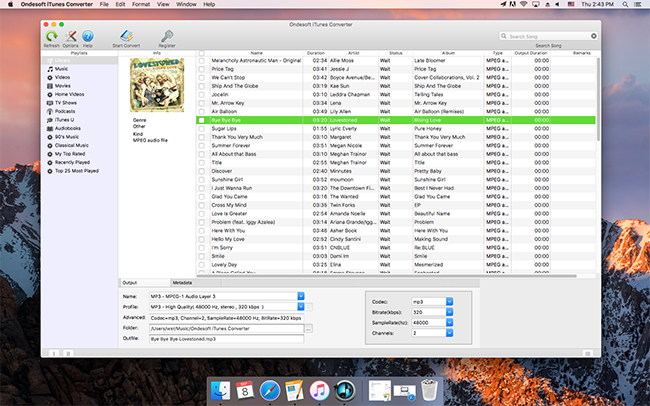
Step 2 Add Apple Music.
Choose Apple music you want to convert. Click the relevant Playlists category and select one or more apple music files you want to convert.
Step 3 Select MP3 as Output Format.
Set MP3 as output format and select the destination folder you want to save your output files in. The profile settings will be adjusted automatically according to the chosen output format. You can also set your own output parameters. You can also set your own output parameters. You can also adjust audio parameters like sample rate, bit rate, etc.
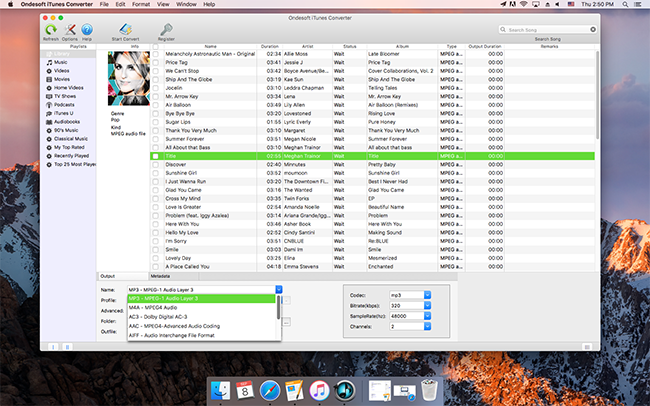
Step 4 Start the Apple music to MP3 Conversion
After completing the previous steps, click "Convert" to begin converting Apple music to MP3. When the conversion finishes, you can click Find Target to locate the converted DRM-free auido files.
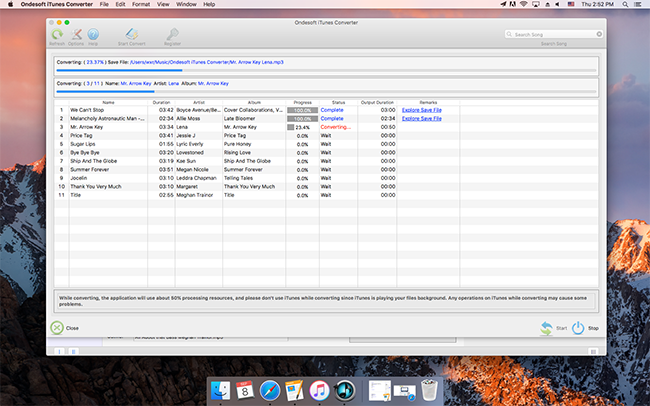
Apple Music Converter is a simple way to convert Apple Music to MP3 for easy playback on any device you like e.g. HP TouchPad, Samsung Galaxy Tab, BalckBerry PlayBook, Kindle Fire, HTC phones, Samsung Galaxy, Motorola Droids, car video, any other MP4/MP3 player and cell phone.
You can find new music that you like and quickly add it to your own music collection on your Mac or iOS devices and, of course, you can share Apple music with your family and friends now! To anyone! Any player! Any device! Happy sharing!