How tos
- 1. Apple Music+
-
- 1. How to Copy Apple Music to iPod nano and iPod shuffle
- 2. How to Keep Apple Music Songs after Trial
- 3. How to Convert Purchased Audiobooks AAC to MP3
- 4. How To Convert M4P Files to MP3
- 5. How to Convert Apple Music to M4A
- 6. Transfer Apple Music to USB Flash Drive
- 7. Share Apple Music Playlist with Family and Friends
- 8. Transfer Purchased iTunes Music to Android
- 2. iTunes Video+
-
- 1. How to Convert iTunes DRM M4V to MP4
- 2. How to Remove DRM from iTunes Movies Purchases and Rentals
- 3. How to Play iTunes Movies and TV Shows with Chromecast
- 4. How to play iTunes movies and TV shows on Android
- 5. Play iTunes M4V videos on Windows Media Player
- 6. How to Rent a Movie on iTunes
- 7. How to Stream iTunes Movie with Roku
- 8. How to Download Rented iTunes Movies offline
- 3. Spotify Music+
-
- 1. Convert Spotify Music to MP3 for Offline Listening
- 2. How to Download Spotify Music for Free without Premium?
- 3. Transfer Songs and Playlist from Spotify to iTunes Library?
- 4. How to Download and Convert Spotify Music Files to MP3?
- 5. How to Sync Spotify Playlists to iPod Shuffle?
- 6. How to Transfer Spotify Music to USB for Playing in the Car?
- 7. Burn Spotify Music to CD?
- 8. Download Spotify Music with free account
- 9. Top 7 most popular Spotify Visualizer
- 10. How to Convert Spotify Music to M4A?
- 11. How to upload music from Spotify to Google Drive?
- 12. How to download DRM-free Spotify Music on Mac?
- 13. The best way to download Drake More Life to MP3
- 14. How to to get Spotify Premium for free?
- 15. How to play Spotify music on the iPod Shuffle?
- 16. Download music from Spotify as MP3/M4A/WAV/FLAC
- 4. Audiobooks+
- 5. Remove DRM+
Apple Music has certainly changed the way we listen to our favorite songs. It allows us to stream music anytime anywhere without downloading anything on our device storage. One of the best things about Apple Music is that it allows us to listen to music offline. In this post, we will teach you how to access Apple Music offline and move past its DRM component.
Apple Music: The Basics
Used by over 27 million people in more than 100 countries, Apple Music is certainly the new way of listening to our favorite songs. Owned by Apple, it is a widely known music and video streaming service. Additionally, it has its own radio station (Beats 1) that plays live music 24 hours a day.
One can try Apple music Get It Now for 3 months before going with a subscription plan. By paying a small amount per month, you can access thousands of tracks for free. Additionally, it can be accessed on multiple platforms like Android, iOS, Windows, etc. as well.

Do you need the internet to access Apple Music?
Initially, to stream music, you would need an internet connection. Though, Apple music also has a feature to save songs offline as well. After making songs available offline, you can listen to them without having an internet connection. Nevertheless, Apple Music offline has its own limitations.
Since Apple Music has incorporated DRM (Digital Rights Management) component, you can access Apple Music offline only when you have subscribed to its services. After when you will cancel your subscription, you won’t be able to play the songs that you have already saved offline. This doesn’t allow users to save unlimited songs during the Get It Now and play them without any constraint.
How to get Apple Music offline?
You can access Apple Music offline in a hassle-free manner. After choosing the desired subscription, you will get an option to save music offline. All you need to do is follow these steps:
Step 1 Open the song you wish to save offline and tap on the More (“…”) option.
Step 2 Out of all the provided options, select the “Make Available Offline”.
Step 3 Wait for a while as the song would be saved.
Step 4 Later, you can simply access it under your Music Library.

Additionally, you can get rid of the DRM component of the files as well to access your downloaded music. For this, you would need to take the assistance of a DRM audio converter. Simply follow the same drill and make music available offline on your Mac or Windows system. Later, launch the application and convert the files to your desired format (MP3, WAV, and more).
If you would like to keep Apple Music songs still there after you cancel your Apple Music subscription, this Apple Music Converter would help you convert Apple Music to MP3 files on your computer. You can keep the apple music files offline forever.
 Apple Music Converter
Apple Music Converter
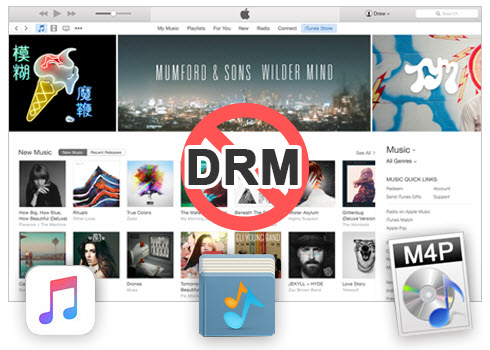
Easily remove DRM from iTunes M4P songs, M4P/M4B Audiobooks, Apple Music songs and Audible AA/AAX Audiobooks and output DRM-free MP3, AAC, AC3, AIFF, AU, FLAC, M4A, M4R, and MKA with 100% original quality.
- Remove DRM from iTunes M4P songs, Apple Music and Audiobooks and output MP3, M4A, etc.
- Extract DRM-free audio from iTunes video, movies and TV shows.
- Convert iTunes DRM media files at up to 16X speed.
- ID tags and metadata information preserved to MP3/M4A output.
- AudioBooks converted to M4A will be marked by Chapters, too.
How to Keep Apple Music Songs Offline after You Cancel Apple Music Subscription
The following guide demonstrates how to keep Apple Music songs after you cancel Apple Music subscription on Mac. If you are Windows users, you can also follow the guide, the procedure is similar.
Step 1 Download and install Apple Music Converter to Convert Apple Music.
Install and launch Apple Music Converter to convert and keep Apple Music songs after you cancel the Get It Now to Apple Music. Once the software started normally, the itunes will be lauched automatically at the same time.
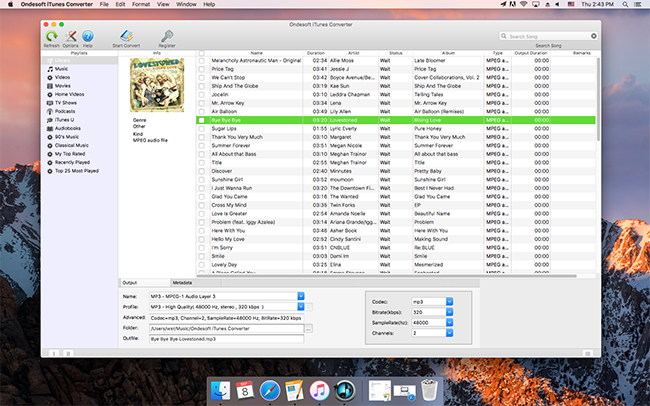
Step 2 Add Apple Music.
Choose Apple music you want to convert. Click the relevant Playlists category and select one or more apple music files you want to convert.
Step 3 Select MP3 as Output Format.
Set MP3 as output format and select the destination folder you want to save your output files in. The profile settings will be adjusted automatically according to the chosen output format. You can also adjust audio parameters like sample rate, bit rate, etc.
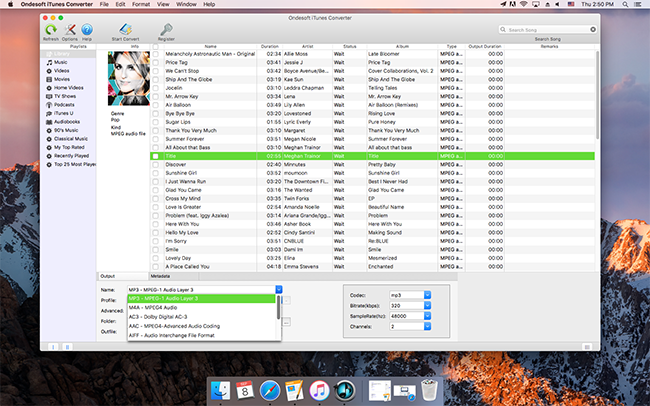
Step 4 Start the Apple Music to MP3 Conversion
After completing the previous steps, click "Convert" to begin converting Apple music to MP3 so that we can keep the Apple music forever. When the conversion finishes, you can click Find Target to locate the converted DRM-free apple music files.
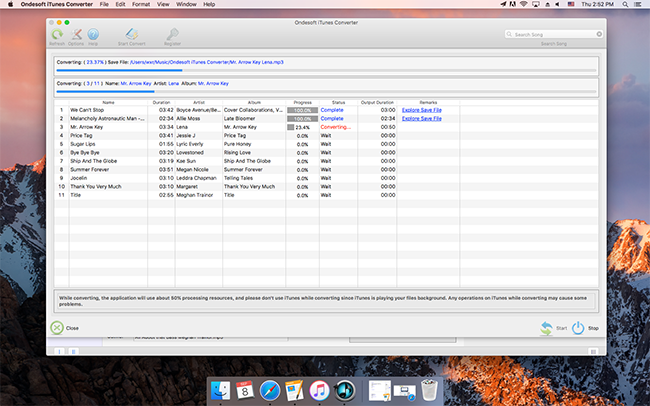
Step 5 Sync Converted Apple Music to iPhone/iPad/iPod with iTunes.
Add the converted apple music files to iTunes Library, and then you can sync your iPhone/iPad/iPod with iTunes. You can now keep apple music songs forever, even if you cancel Apple Music subscription.
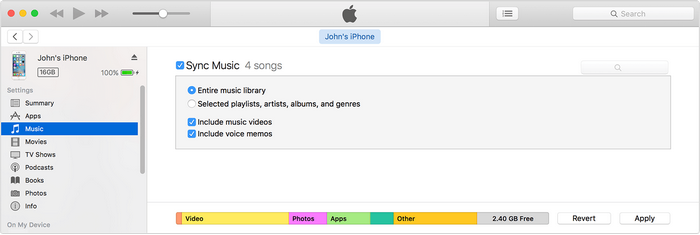
We hope that after reading this comprehensive post, you can subscribe to an Apple Music family plan and manage it as well. Save your time and efforts and share your purchases with your family in an effortless manner.
This will let you enjoy Apple Music offline even without any subscription. Go ahead and give Apple Music a try and follow the above-mentioned steps to access Apple Music Offline. If you face any setbacks, feel free to let us know in the comments below.