How tos
- 1. Apple Music+
-
- 1. How to Copy Apple Music to iPod nano and iPod shuffle
- 2. How to Keep Apple Music Songs after Trial
- 3. How to Convert Purchased Audiobooks AAC to MP3
- 4. How To Convert M4P Files to MP3
- 5. How to Convert Apple Music to M4A
- 6. Transfer Apple Music to USB Flash Drive
- 7. Share Apple Music Playlist with Family and Friends
- 8. Transfer Purchased iTunes Music to Android
- 2. iTunes Video+
-
- 1. How to Convert iTunes DRM M4V to MP4
- 2. How to Remove DRM from iTunes Movies Purchases and Rentals
- 3. How to Play iTunes Movies and TV Shows with Chromecast
- 4. How to play iTunes movies and TV shows on Android
- 5. Play iTunes M4V videos on Windows Media Player
- 6. How to Rent a Movie on iTunes
- 7. How to Stream iTunes Movie with Roku
- 8. How to Download Rented iTunes Movies offline
- 3. Spotify Music+
-
- 1. Convert Spotify Music to MP3 for Offline Listening
- 2. How to Download Spotify Music for Free without Premium?
- 3. Transfer Songs and Playlist from Spotify to iTunes Library?
- 4. How to Download and Convert Spotify Music Files to MP3?
- 5. How to Sync Spotify Playlists to iPod Shuffle?
- 6. How to Transfer Spotify Music to USB for Playing in the Car?
- 7. Burn Spotify Music to CD?
- 8. Download Spotify Music with free account
- 9. Top 7 most popular Spotify Visualizer
- 10. How to Convert Spotify Music to M4A?
- 11. How to upload music from Spotify to Google Drive?
- 12. How to download DRM-free Spotify Music on Mac?
- 13. The best way to download Drake More Life to MP3
- 14. How to to get Spotify Premium for free?
- 15. How to play Spotify music on the iPod Shuffle?
- 16. Download music from Spotify as MP3/M4A/WAV/FLAC
- 4. Audiobooks+
- 5. Remove DRM+
The newly released Apple system - iOS 11 has brought great convenience for the use of iPhone / iPad, etc. However, it also comes with some bugs or drawbacks. Since launching iOS 11, several Apple Music users have left comments on some forums or communities, saying that their Apple Music encountered crashing while they were using it. How to fix it? We have collected some solutions for you.
5 Simple Ways to Fix Apple Music Crashing on iOS 11
#1. Restart your Apple Music or iPhone/iPad
Try closing and restarting the Apple Music app first when the failure occurs. If that does not work, restart the iPhone/iPad.
#2. Start Apple Music again and log in with your Apple account.
Go to Settings> Music> Join Apple Music to start Apple Music. Then open the new Apple Music program and log in with your Apple account again.
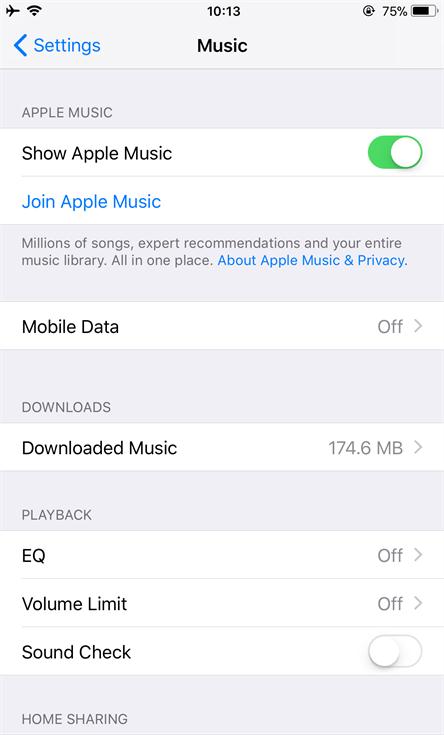
#3. Clear the memory of your iPhone/iPad on iOS 11
For those who downloaded a lot of music, videos and photos, and continue to open many apps in the background, you can try clearing the memory of your iPhone/iPad to free up some space. So see if your Apple Music would still fail.
#4. Synchronize with iTunes to rebuild the music library
Connect your iPhone / iPad to iTunes. Go to iTunes and click the device tab, then touch Music> Sync Music> Apply.
#5. Switch the region of your Apple ID
Try changing your Apple ID to another country and open the Apple Music program. When it asks you to sign a free 3-month trial, you need to click "No," then you are able to play your Apple Music directly. After a few hours, you can go back to your original region and find out that your Apple Music is not catching anymore.
Save Apple Music Songs to iPhone/iPad Permanently
Instead of trying the above solutions to fix Apple Music crashing, you can also try saving Apple Music songs to your iPhone/iPad or play them outside of Apple Music. But you certainly will not be able to do this directly, as Apple Music's songs are well protected by DRM, which is a technology medium adopted by Apple to protect Apple's digital content. With DRM protection, we were unable to download or replicate the content.
To fix this, we need to use a third-party program to remove DRM from Apple Music songs. TuneFab Apple Music Converter would be a great choice for you.
 Apple Music Converter
Apple Music Converter
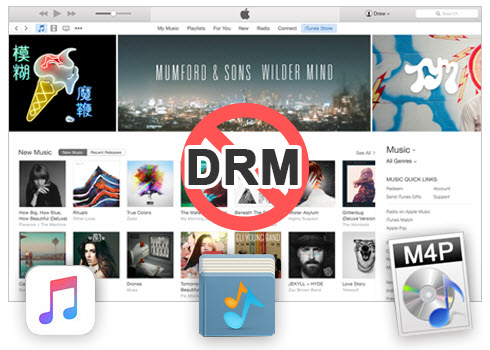
Easily remove DRM from iTunes M4P songs, M4P/M4B Audiobooks, Apple Music songs and Audible AA/AAX Audiobooks and output DRM-free MP3, AAC, AC3, AIFF, AU, FLAC, M4A, M4R, and MKA with 100% original quality.
- Remove DRM from iTunes M4P songs, Apple Music and Audiobooks and output MP3, M4A, etc.
- Extract DRM-free audio from iTunes video, movies and TV shows.
- Convert iTunes DRM media files at up to 16X speed.
- ID tags and metadata information preserved to MP3/M4A output.
- AudioBooks converted to M4A will be marked by Chapters, too.
3 steps taken to remove DRM from Apple Music songs:
Step 1 Start Apple Music Converter
Luanch TuneFab Apple Music Converter for your PC and run it. It will connect to your iTunes automatically.
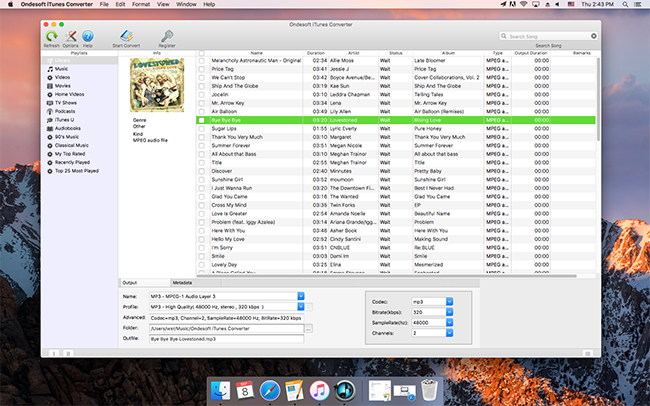
Step 2 Select Apple Music Songs and set the format
Go to "Music" under "Playlists," and you'll be able to view the playlists of your Apple Music songs. Select the ones that you want to save, and then in the check box, you will see the output configuration. Choose the output format, such as MP3, according to your preference. You can also select the output folder or change the codec, bit rate, sampling rate and channels.
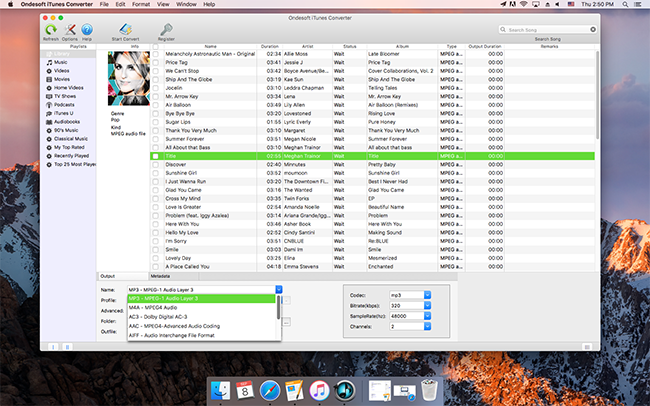
Step 3 Click "Convert" to unlock DRM encryption
When you go through all the above settings, you can click the "Convert" button now to unlock DRM encryption. Wait a few minutes to complete the conversion and you can get Apple Music songs without DRM.
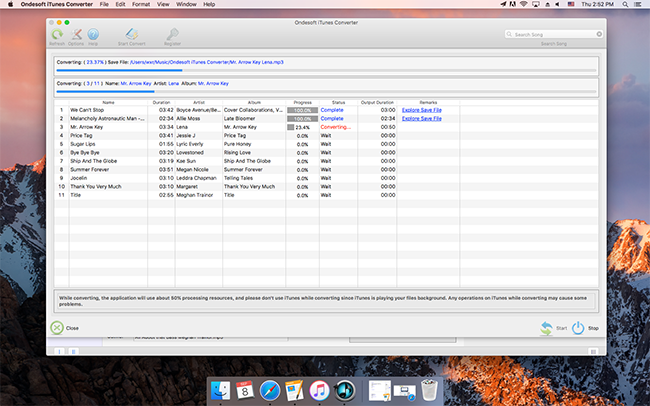
You are free to save these songs from Apple Music without DRM directly to your iPhone/iPad. Or you can transfer them to the newly purchased iPhone 8, iPhone X or non-Apple devices such as the Samsung Galaxy Note 8.