How tos
- 1. Apple Music+
-
- 1. How to Copy Apple Music to iPod nano and iPod shuffle
- 2. How to Keep Apple Music Songs after Trial
- 3. How to Convert Purchased Audiobooks AAC to MP3
- 4. How To Convert M4P Files to MP3
- 5. How to Convert Apple Music to M4A
- 6. Transfer Apple Music to USB Flash Drive
- 7. Share Apple Music Playlist with Family and Friends
- 8. Transfer Purchased iTunes Music to Android
- 2. iTunes Video+
-
- 1. How to Convert iTunes DRM M4V to MP4
- 2. How to Remove DRM from iTunes Movies Purchases and Rentals
- 3. How to Play iTunes Movies and TV Shows with Chromecast
- 4. How to play iTunes movies and TV shows on Android
- 5. Play iTunes M4V videos on Windows Media Player
- 6. How to Rent a Movie on iTunes
- 7. How to Stream iTunes Movie with Roku
- 8. How to Download Rented iTunes Movies offline
- 3. Spotify Music+
-
- 1. Convert Spotify Music to MP3 for Offline Listening
- 2. How to Download Spotify Music for Free without Premium?
- 3. Transfer Songs and Playlist from Spotify to iTunes Library?
- 4. How to Download and Convert Spotify Music Files to MP3?
- 5. How to Sync Spotify Playlists to iPod Shuffle?
- 6. How to Transfer Spotify Music to USB for Playing in the Car?
- 7. Burn Spotify Music to CD?
- 8. Download Spotify Music with free account
- 9. Top 7 most popular Spotify Visualizer
- 10. How to Convert Spotify Music to M4A?
- 11. How to upload music from Spotify to Google Drive?
- 12. How to download DRM-free Spotify Music on Mac?
- 13. The best way to download Drake More Life to MP3
- 14. How to to get Spotify Premium for free?
- 15. How to play Spotify music on the iPod Shuffle?
- 16. Download music from Spotify as MP3/M4A/WAV/FLAC
- 4. Audiobooks+
- 5. Remove DRM+
"Hey, Siri, play at the end"
"Now playing at the end ..."
Are you just using this simple and common way of playing Apple Music with Siri? Would you like to know more ways to play your tracks on Apple Music? Here are tips on how to play Apple Music songs with Siri. I hope you can get more views on having Siri playing Apple Music songs from here.
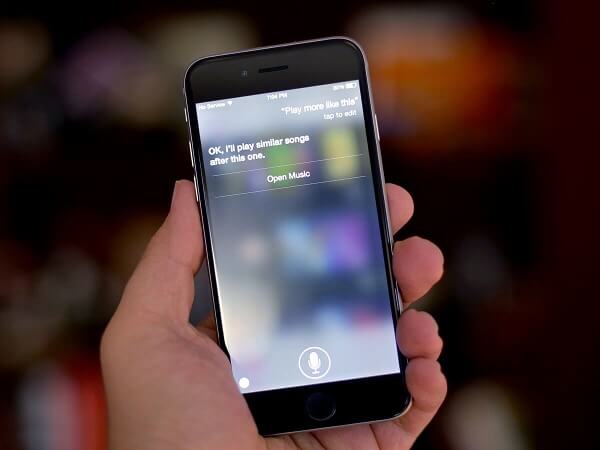
#1. Play the best songs on XXX
If you want to listen to some songs that are listed in the top playlists of a given year, you can simply ask Siri as follows: "Play the best songs of a given year." Right now, I'm going to ask Siri to play in 2017, which helps you get to know more popular songs from 2017.
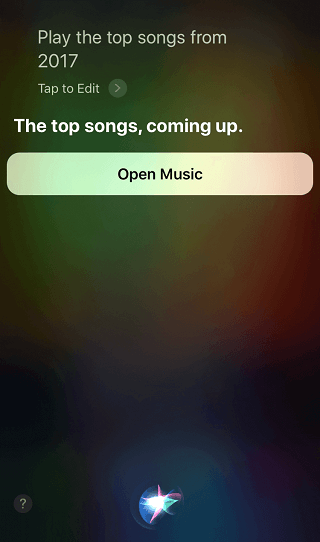
#2. After this song, touch XXX
If you listen to some songs and come across specific songs that you may want to hear, you can ask Siri to play your desired song to listen to. As for Linkin Park's craze, I'm going to ask Siri to play the song "In The End" after playing the songs I'm listening to.

#3. What song is this?
When you hear some songs, you find that this song may want to know your name. And here you can ask Siri to tell you what song that is. Also, if you're in a café or even on some friends device, you might as well know about it that way.
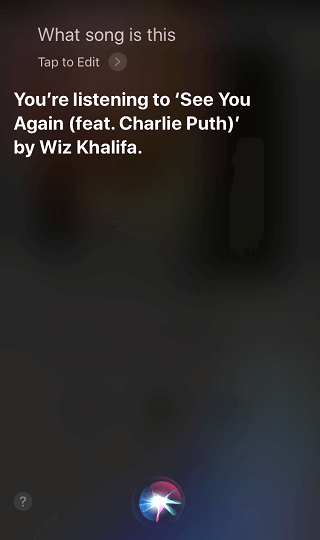
#4. Who sings this
When you hear some songs, you may want to meet the singer of these songs. Here, Siri can help you with that. Also, there is a different expression that you may ask, such as "Who sings it," "What album is that," and so on. Right now, I'm going to ask Siri, "Who sings this."
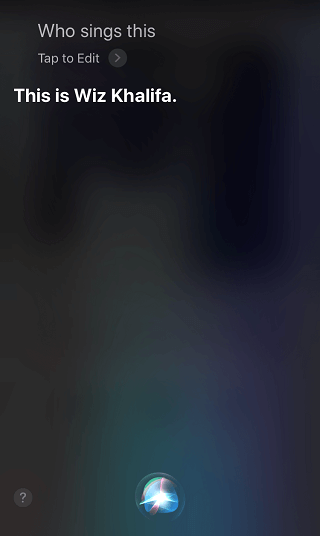
#5. Like this song
If you love or enjoy the music you are playing, you can tell Siri "Like this songs" to have your song listed on your Favorite Playlists as follows.
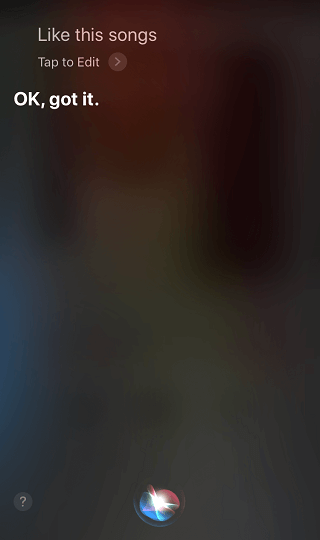
#6. Skip
When you hear some music you do not like, you can ask Siri to skip it and play the next song you want to hear, like the next one.
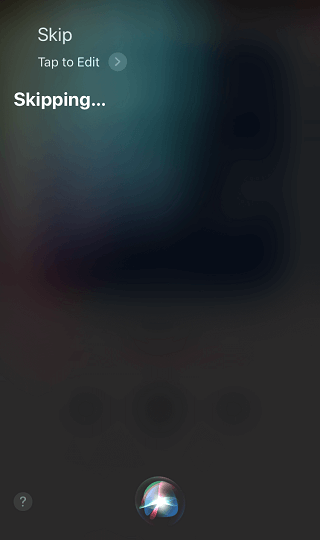
#7. Play XXX by XXX
If you suddenly want to play a song while listening to your Apple Music, you are free to turn on your Apple Music and enter the songs you want. All you can do is ask Siri to play the name of the song or play the name of the song by the artists. For example, when I listen to some types of music, I suddenly want to hear Love Story sung by Taylor Swift and I can ask Siri to play "Love Story by Taylor Swift." Right now, I can hear this song right away.
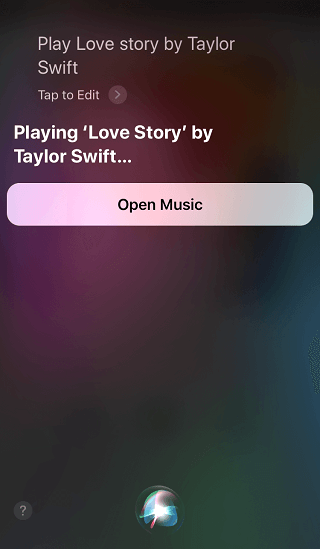
#8. Add this song to my library
If you want to keep some music permanently in your iCloud Music Library, you can tell Siri to "Add this song to my library" as follows.
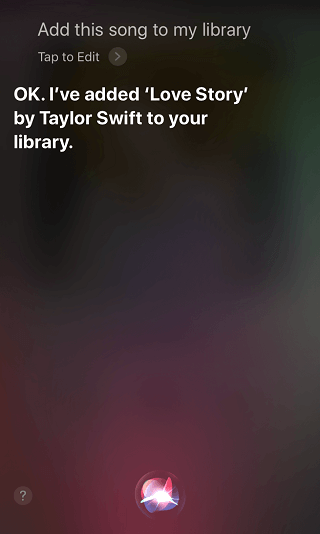
#9. Shuffle XXX
When listening to some songs, you want to play some songs from some artists or from some album. At this point, you can ask Siri to "Shuffle the singer's name or album". Right now, I'm going to ask Siri for "Shuffle Taylor Swift."
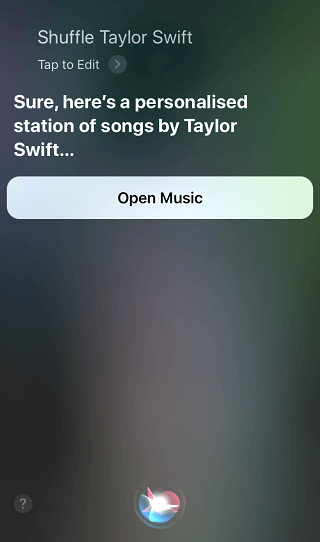
#10. Playing My New Music Mix
If you want to listen to other songs from your New Music, introduced by Apple according to your listening habits, you can ask Siri to "Play My New Music Mix" to play the music of your New Music. Also, if you want to hear your favorite songs updated weekly, you can ask Siri "Play My Favorite Mix". Right now, I'm going to ask Siri to "play my new music mix" to get some new songs.
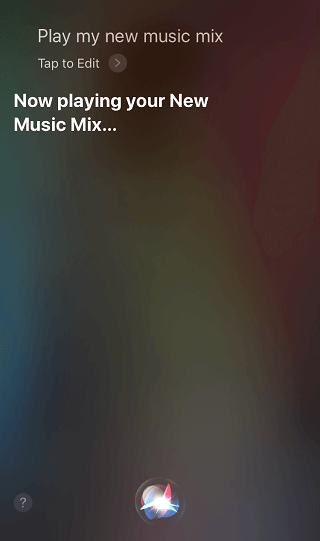
What's More
At this point, you have 10 tips on how to have your Siri playing Apple Music to form preferred listening habits. However, if you want to share your music from Apple Music, Siri can not do that. And you may wonder what are the ways to share your Apple Music with your friends who use Android Smartphone? The answer to that question is definitely right. All you need to have is software installed on your computer. This is TuneFab Apple Music Converter.
TuneFab Apple Music Converter is designed to convert your music from Apple Music to MP3 format with the aim of killing DRM. Several minutes to spend on converting lots of songs from Apple Music so as to get rid of wasting time. You can follow the instructions to break Apple Music DRM and share Apple Music songs with your friends using Android smartphones.
 Apple Music Converter
Apple Music Converter
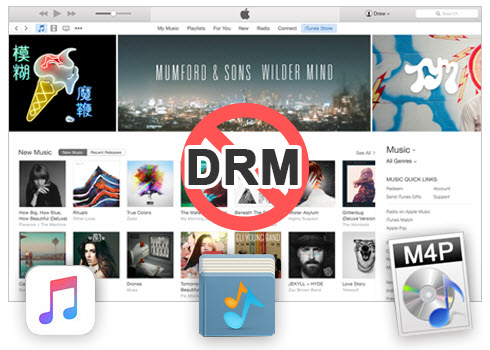
Easily remove DRM from iTunes M4P songs, M4P/M4B Audiobooks, Apple Music songs and Audible AA/AAX Audiobooks and output DRM-free MP3, AAC, AC3, AIFF, AU, FLAC, M4A, M4R, and MKA with 100% original quality.
- Remove DRM from iTunes M4P songs, Apple Music and Audiobooks and output MP3, M4A, etc.
- Extract DRM-free audio from iTunes video, movies and TV shows.
- Convert iTunes DRM media files at up to 16X speed.
- ID tags and metadata information preserved to MP3/M4A output.
- AudioBooks converted to M4A will be marked by Chapters, too.
In short, with the above tips, you can clarify how to use your Apple Music with your Siri and how to share Apple Music with your friends with the Android system. I hope you can enjoy Apple Music with these prominent forms.