How tos
- 1. Apple Music+
-
- 1. How to Copy Apple Music to iPod nano and iPod shuffle
- 2. How to Keep Apple Music Songs after Trial
- 3. How to Convert Purchased Audiobooks AAC to MP3
- 4. How To Convert M4P Files to MP3
- 5. How to Convert Apple Music to M4A
- 6. Transfer Apple Music to USB Flash Drive
- 7. Share Apple Music Playlist with Family and Friends
- 8. Transfer Purchased iTunes Music to Android
- 2. iTunes Video+
-
- 1. How to Convert iTunes DRM M4V to MP4
- 2. How to Remove DRM from iTunes Movies Purchases and Rentals
- 3. How to Play iTunes Movies and TV Shows with Chromecast
- 4. How to play iTunes movies and TV shows on Android
- 5. Play iTunes M4V videos on Windows Media Player
- 6. How to Rent a Movie on iTunes
- 7. How to Stream iTunes Movie with Roku
- 8. How to Download Rented iTunes Movies offline
- 3. Spotify Music+
-
- 1. Convert Spotify Music to MP3 for Offline Listening
- 2. How to Download Spotify Music for Free without Premium?
- 3. Transfer Songs and Playlist from Spotify to iTunes Library?
- 4. How to Download and Convert Spotify Music Files to MP3?
- 5. How to Sync Spotify Playlists to iPod Shuffle?
- 6. How to Transfer Spotify Music to USB for Playing in the Car?
- 7. Burn Spotify Music to CD?
- 8. Download Spotify Music with free account
- 9. Top 7 most popular Spotify Visualizer
- 10. How to Convert Spotify Music to M4A?
- 11. How to upload music from Spotify to Google Drive?
- 12. How to download DRM-free Spotify Music on Mac?
- 13. The best way to download Drake More Life to MP3
- 14. How to to get Spotify Premium for free?
- 15. How to play Spotify music on the iPod Shuffle?
- 16. Download music from Spotify as MP3/M4A/WAV/FLAC
- 4. Audiobooks+
- 5. Remove DRM+
It's frustrating when you're mixing your music in Virtual DJ but you can not play your Apple Music although you can see the author's names. This is because Virtual DJ Software does not allow playback of Apple Music audios at this time. You must have unprotected Apple music files on your computer added to the Virtual DJ software.
How to make your Apple Music play in Virtual DJ? It is possible that Virtual DJ can implement Apple Music in future updates. Before that, we would like to show you a practical and workable solution to solve the compatibility problem when you add audio from Apple Music to Virtual DJ.

Why can not you play Apple Music songs after adding them to Virtual DJ Software? The answer would be quite obvious: the contents of Apple Music are protected to limit users to copy the content to third-party software for other purposes. But it will be fine if the songs of Apple Music can be converted to non-protected audio formats. Here Apple Music Converter will help you solve the problem. It is specifically designed for Windows and Mac users to converst Apple Music / iTunes M4P songs and audiobooks into unprotected audio tracks, such as MP3, AAC, FLAC or WAV.
 Apple Music Converter
Apple Music Converter
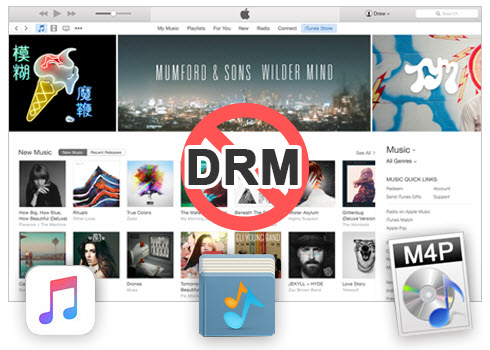
Easily remove DRM from Apple Music songs, iTunes M4P songs, M4P/M4B Audiobooks and Audible AA/AAX Audiobooks and output DRM-free MP3, AAC, AC3, AIFF, AU, FLAC, M4A, M4R, and MKA with 100% original quality.
- Remove DRM from Apple Music, iTunes M4P songs and Audiobooks and output MP3, M4A, etc.
- Extract DRM-free audio from iTunes video, movies and TV shows.
- Convert iTunes DRM media files at up to 16X speed.
- ID tags and metadata information preserved to MP3/M4A output.
- AudioBooks converted to M4A will be marked by Chapters, too.
How to add Apple Music to Virtual DJ and mix your music?
Step 1 Download and Install
Firstly, you’ll need to download the Apple Music Converter, either the paid or Get It Now versions. There’s both Mac and Windows version available. Once downloaded, be sure to install the software using the onscreen instructions in the Setup Wizard.
Once installed, open the Apple Music Converter. iTunes will be launched automatically. On the interface, you will see the entire iTunes library is automatically loaded. This is because Apple Music converter can not only remove DRM from Apple Music songs, but also DRM protected songs purchased from iTunes Store before April, 2009 and Audiobooks from iTunes Store or Audible.
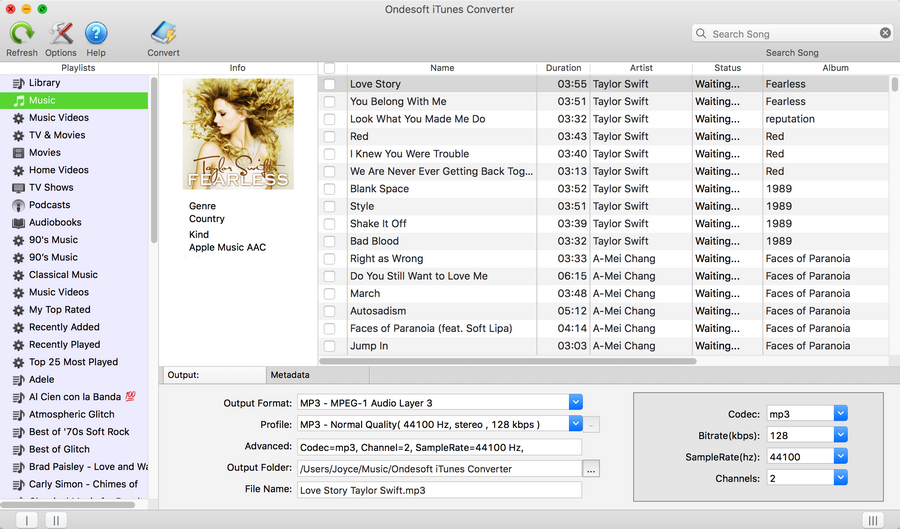
Step 2 Select Apple Music to mix with Virtual DJ
When you open the Apple Music Converter, you’ll notice that iTunes opens as well automatically. In the Converter, you’ll find the layout is very similar to your iTunes and you’ll have the ability to navigate your folders like your artists, playlists and podcasts etc.
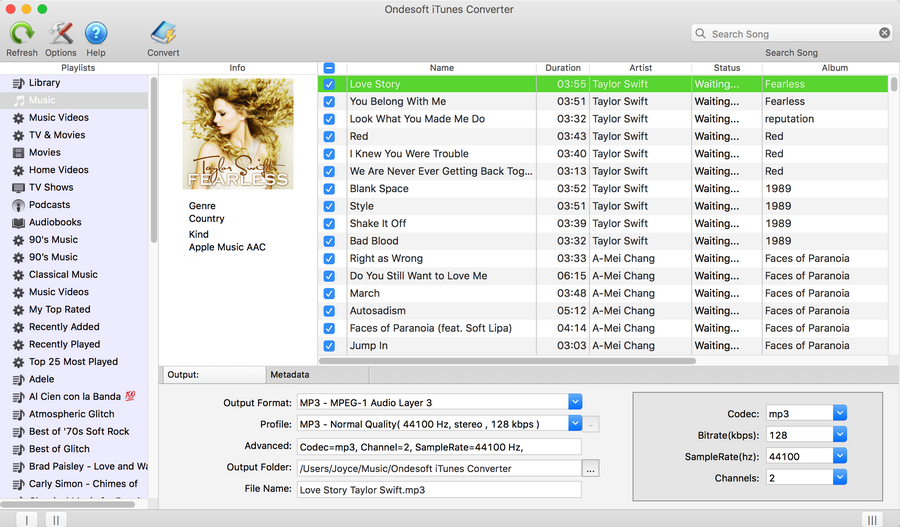
If you add Apple Music playlist to Library, find it on the left column. Click it and check the songs on the main interface.
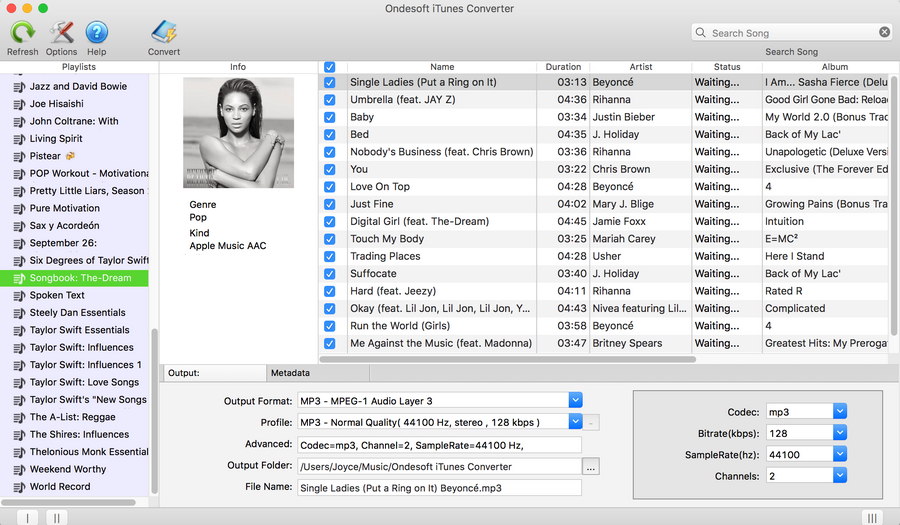
Step 3 Choose the Output Format
Now that you’ve selected which files you want to convert, it’s time to select your audio file formatting. You can choose from nine different types of audio file that you want, but in this case, go ahead and select ‘MP3’.
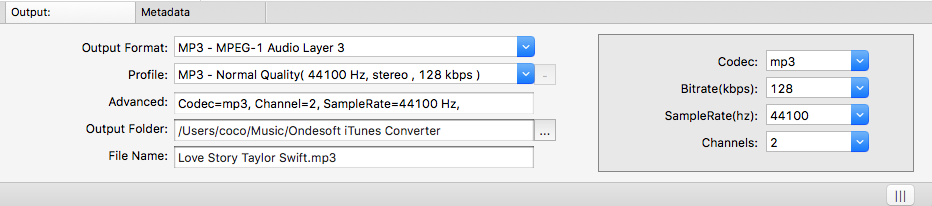
Output file name can contain Title, Artist, Album, TrackID and DiskID. Click Options on the menu bar to open Preferences and customize output file name format if you like.
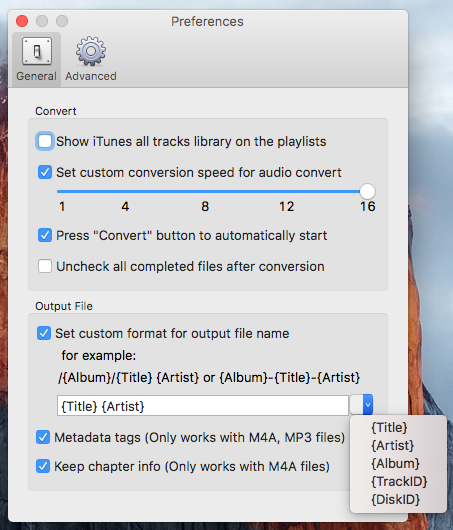
Step 4 Start to Convert Apple Music to MP3
Once you're happy with all the files and the settings, simply hit the ‘Convert’ button and then the Apple Music to MP3 conversion process will start.
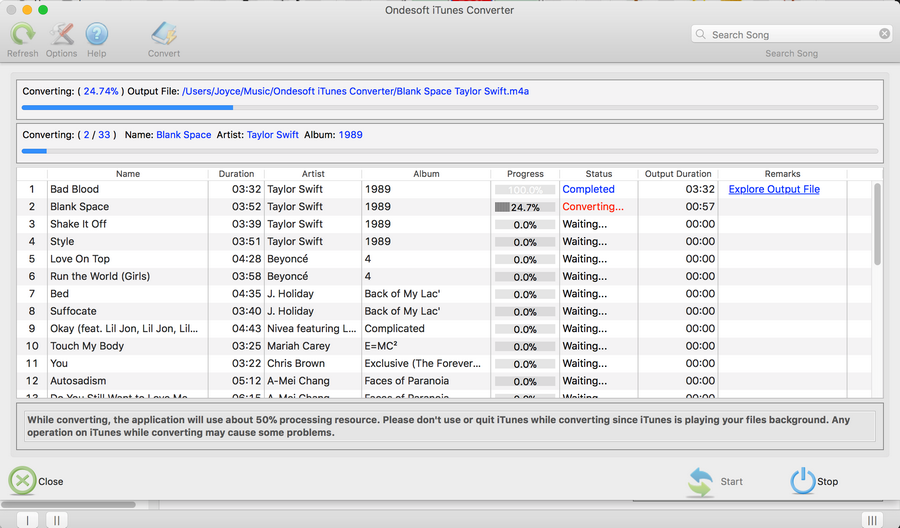
You can now play that music on your computer and add Apple Music to Virtual DJ to mix.
Step 5 Add unprotected Apple Music songs to Virtual DJ
Now that you save unprotected Apple Music songs on your local drive, you can open Virtual DJ and start adding Apple Music songs to mix your own music or video.
- Start Virtual DJ on your PC or Mac.
- Add converted Apple Music by clicking on the Local Music icon in the left panel, or you can drag and drop the local music to Virtual DJ.
- Start your own audio or video mixing now.
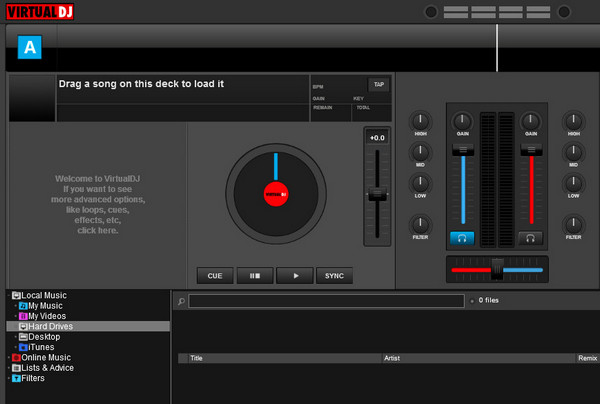
You can easily convert songs downloaded from Apple Music with Apple Music Converter by following the steps mentioned. If you have no ideas on how to add music from Apple Music to Virtual DJ, download and use Apple Music Converter immediately!