How tos
- 1. Apple Music+
-
- 1. How to Copy Apple Music to iPod nano and iPod shuffle
- 2. How to Keep Apple Music Songs after Trial
- 3. How to Convert Purchased Audiobooks AAC to MP3
- 4. How To Convert M4P Files to MP3
- 5. How to Convert Apple Music to M4A
- 6. Transfer Apple Music to USB Flash Drive
- 7. Share Apple Music Playlist with Family and Friends
- 8. Transfer Purchased iTunes Music to Android
- 2. iTunes Video+
-
- 1. How to Convert iTunes DRM M4V to MP4
- 2. How to Remove DRM from iTunes Movies Purchases and Rentals
- 3. How to Play iTunes Movies and TV Shows with Chromecast
- 4. How to play iTunes movies and TV shows on Android
- 5. Play iTunes M4V videos on Windows Media Player
- 6. How to Rent a Movie on iTunes
- 7. How to Stream iTunes Movie with Roku
- 8. How to Download Rented iTunes Movies offline
- 3. Spotify Music+
-
- 1. Convert Spotify Music to MP3 for Offline Listening
- 2. How to Download Spotify Music for Free without Premium?
- 3. Transfer Songs and Playlist from Spotify to iTunes Library?
- 4. How to Download and Convert Spotify Music Files to MP3?
- 5. How to Sync Spotify Playlists to iPod Shuffle?
- 6. How to Transfer Spotify Music to USB for Playing in the Car?
- 7. Burn Spotify Music to CD?
- 8. Download Spotify Music with free account
- 9. Top 7 most popular Spotify Visualizer
- 10. How to Convert Spotify Music to M4A?
- 11. How to upload music from Spotify to Google Drive?
- 12. How to download DRM-free Spotify Music on Mac?
- 13. The best way to download Drake More Life to MP3
- 14. How to to get Spotify Premium for free?
- 15. How to play Spotify music on the iPod Shuffle?
- 16. Download music from Spotify as MP3/M4A/WAV/FLAC
- 4. Audiobooks+
- 5. Remove DRM+
"I own an iPod Touch 1G and I'd like to listen to my downloaded Apple Music tracks on it. However, I can't do that since "Apple Music songs cannot be copied onto an iPod" (That's the message it shows me when trying to copy them on there) and I can't enable Apple Music on an iPod Touch 1G. Is there any way to get around that?"
It is very easy to play or sync Apple Music songs to iPod touch, because you can download Apple Music app on touch directly, but not for iPod Touch 1, iPod nano, iPod shuffle or iPod classic, because Apple Music songs are inserted with DRM protection which protect you from playing or syncing them on any other portable MP3 players.
- Part 1: Apple Music Songs Cannot Be Copied to an iPod
- Part 2: How to Copy Apple Music to iPod Touch, iPod Nano, iPod Shuffle or iPod Classic
Part 1: Apple Music Songs Cannot Be Copied to an iPod
iPod is the favorite music player for many music lovers. iPod including iPod Nano, iPod Shuffle and iPod Classic is easy-to-use, lightweight and convenient. People sync songs to an iPod and put it in the pocket, and play music when they are on a travel, running in the morning or even working in the office. When Apple announced Apple Music service on June 8, 2015, many iPod users were excited and expected that they could enjoy thousands of Apple Music songs on the lightweight iPod. Enjoying Apple Music on iPod was also the main reason many iPod users decided to join in Apple Music 3-month Get It Now after Apple Music was launched on June 30. However, soon many iPod users encountered the same serious problem that they couldn't copy Apple Music songs to their iPods. When syncing Apple Music songs to iPod via iTunes, most of them encountered an error message "Apple Music Songs Cannot Be Copied to an iPod".
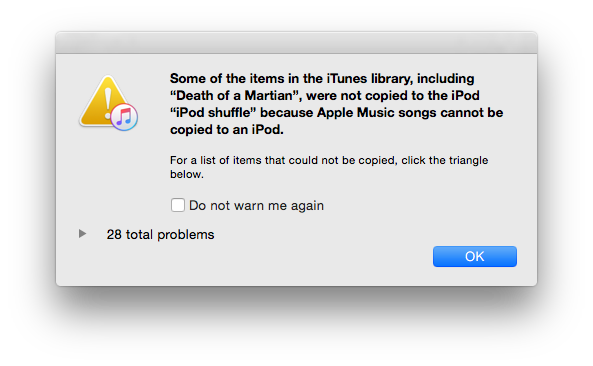
Apple soon confirmed that the old iPod Touch, iPod Nano, iPod Shuffle and iPod Classic couldn't be used to enjoy Apple Music songs. According to Apple, Apple Music is available on:
- iPhone, iPad, and iPod touch with iOS 8.4 or later, Apple Watch(Update from a paired iPhone), Apple TV(4th generation) or later, CarPlay, Sonos
- iTunes for Mac or Windows 12.2 or later
- Android phones with Android 4.3 (Jelly Bean) or later
The only iPod model you could use to enjoy Apple Music at that time was only iPod Touch 5th generation. As of January 2018, iPod Touch 5th generation, iPod Touch 6th generation and iPod Touch 7th generation are the only three iPod models which support Apple Music because Apple Music requires iOS 8.4 or later. Now to enjoy Apple music on iPod, you need to be running iOS 8.4, and you need to turn on Apple Music on that device.
By not allowing users to sync their offline songs to the iPod, Apple can guarantee that users aren’t able to keep a collection of songs on their device after cancelling their Apple Music subscription. That’s unlike other iOS devices that have access to the iOS Music app and Wi-Fi that Apple can use to authenticate an active Apple Music subscription.
It's a little ridiculous that you can't enjoy a music service on a device focused on music playback. Now we all know that Apple will never provide a solution to such a problem. What is worse, Apple discountinued the iPod nano and iPod shuffle On July 27, 2017 and removed them from its website and online store around the world.
Part 2: How to Copy Apple Music to iPod Touch, iPod Nano, iPod Shuffle or iPod Classic
It is DRM that caused problems with Apple Music for the iPod. For now, your old iPod will be limited to purchased iTunes music or DRM-free music. If we want to play Apple Music on Unsupported-iPod Touch, iPod Nano, iPod Shuffle or iPod Classic, we need to make the offline Apple Music tracks DRM free.
But now, with the help of Apple Music Converter, things will become easier. Here we look at how to sync Apple Music songs to iPod for enjoying with the help of Apple Music Converter to remove drm from Apple Music.
 Apple Music Converter
Apple Music Converter
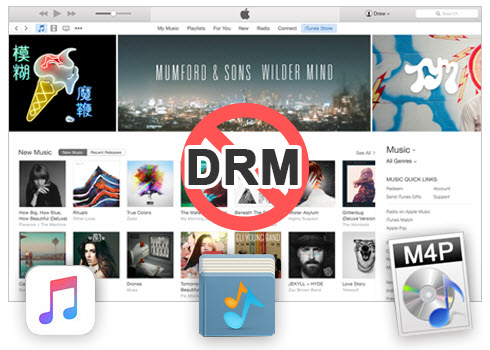
Easily remove DRM from iTunes M4P songs, M4P/M4B Audiobooks, Apple Music songs and Audible AA/AAX Audiobooks and output DRM-free MP3, AAC, AC3, AIFF, AU, FLAC, M4A, M4R, and MKA with 100% original quality.
- Remove DRM from iTunes M4P songs, Apple Music and Audiobooks and output MP3, M4A, etc.
- Extract DRM-free audio from iTunes video, movies and TV shows.
- Convert iTunes DRM media files at up to 16X speed.
- ID tags and metadata information preserved to MP3/M4A output.
- AudioBooks converted to M4A will be marked by Chapters, too.
To enjoy apple music on iPod, you need to remove the DRM-protection and convert Apple Music to DRM-free audio formats such as MP3. This tutorial will show you how to easily copy Apple Music to iPod on Mac/Windows:
What do your need to copy Apple Music to iPod:
- The latest version of Apple iTunes.
- Apple Music subscription.
- Add the Apple Music to iTunes library.
- The Apple Music Converter (For Windows or For Mac).
- iPod touch, iPod nano, iPod shuffle, or iPod classic
Steps to Copy Apple Music to iPod
Step 1 Download and Install Apple Music Converter.
Download and install the Apple Music DRM Remover. Then launch the Apple Music Converter on your Windows PC or Mac.
Your iTunes media library will be loaded and displayed as playlists in the left panel. This is because Apple Music converter can not only remove DRM from Apple Music songs and convert Apple Music to iPod, but also DRM protected songs purchased from iTunes Store before April, 2009 and Audiobooks from iTunes Store or Audible.
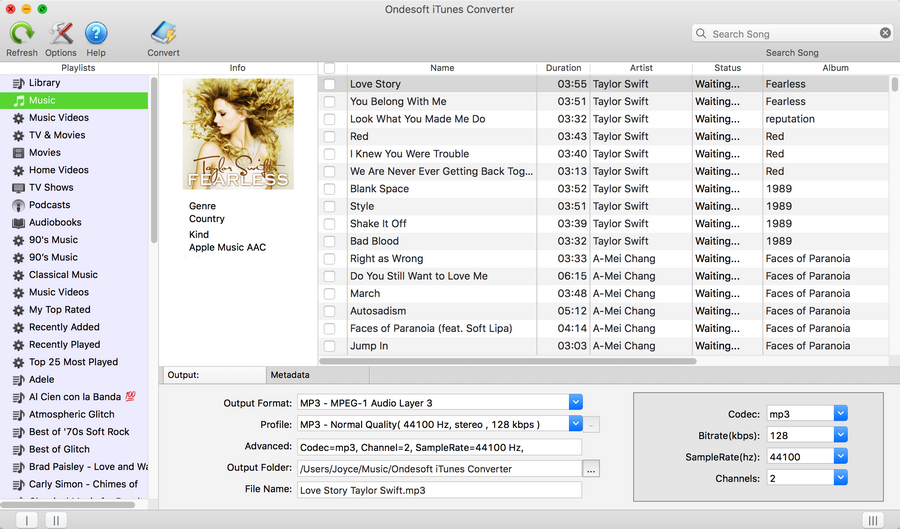
Step 2 Select Apple Music songs to Remove DRM and Copy to iPod
If you added Apple Music songs or albums to iTunes library, click Music on the left column and sort all songs by Type. Find songs labeled with Apple Music AAC audio file and check the ones you want to remove DRM from and copy to iPod.
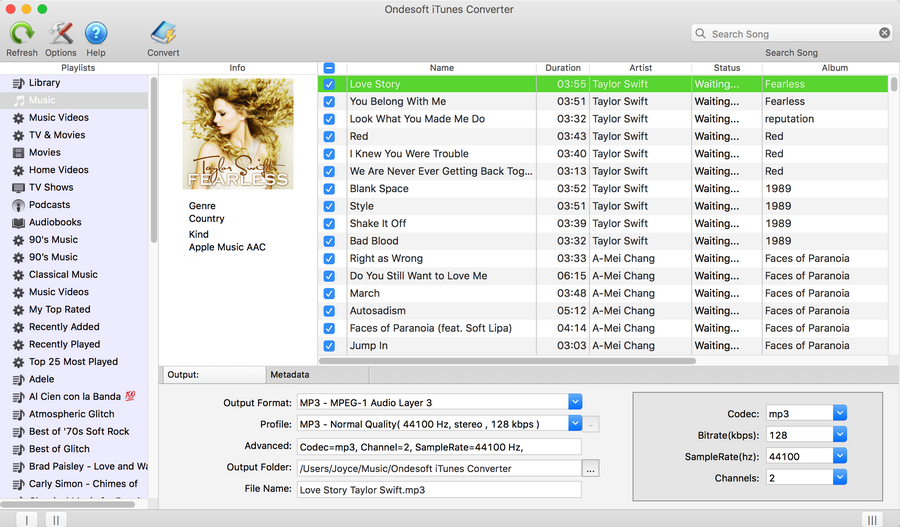
If you add Apple Music playlist to Library, find it on the left column. Click it and check the songs on the main interface.
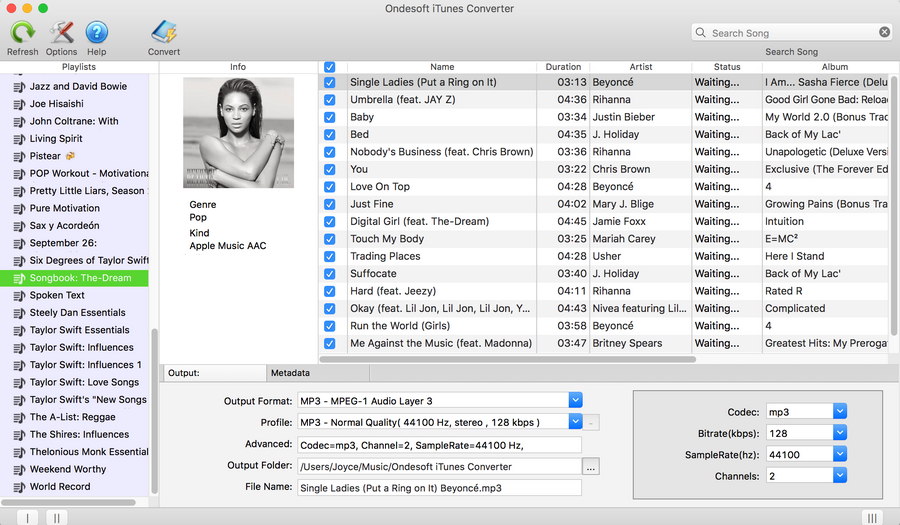
Step 3 Configure output settings
Once the M4P songs are loaded successfully to Apple Music Converter, you can set the output settings, including the output audio format, output file folder, etc. Currently the Apple Music Converter supports MP3, AAC, AC3, AIFF, AU, FLAC, M4A, M4R, and MKAoutput formats. You can choose what you like. You should click the "gear" icon next to the music title to select the output format.
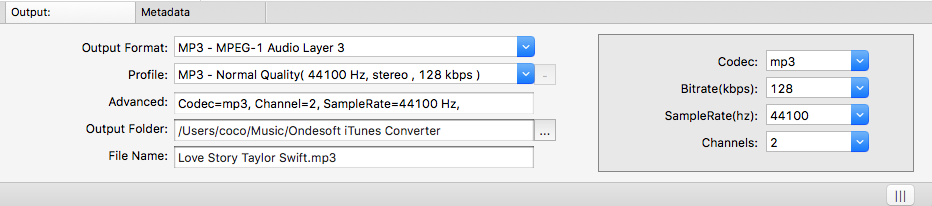
For each output format, Apple Music to MP3 converter provides 3 profile settings: High, Normal and Low with different Bitrate, SampleRate and channels. You can also customize the value as you like.
Output file name can contain Title, Artist, Album, TrackID and DiskID. Click Options on the menu bar to open Preferences and customize output file name format if you like.
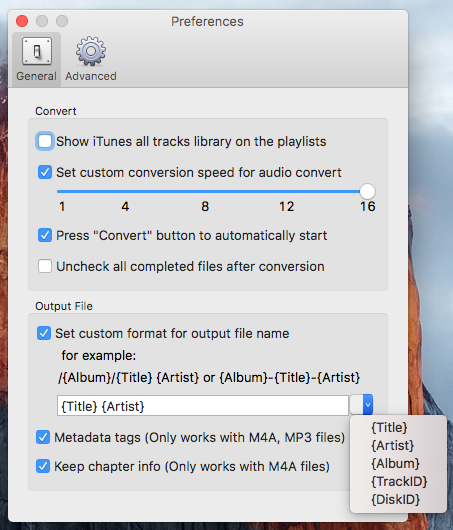
Step 4 Start to Remove DRM from Apple Music
Click Convert button to start removing DRM from Apple Music songs. Apple Music Converter removes Apple Music DRM at 16X speed, so you will get DRM free Apple Music songs soon.
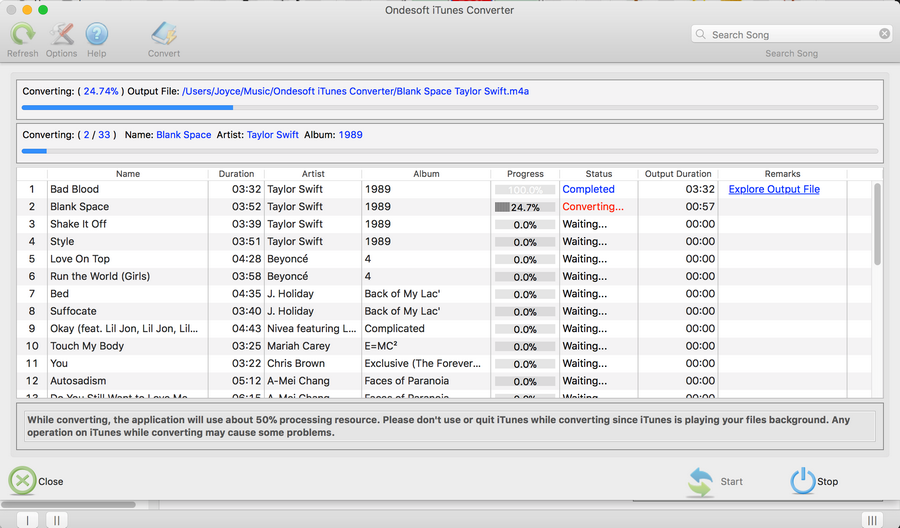
After conversion, you can sync the DRM-free Apple Music songs to your iPod and enjoy them anytime, anywhere you want.
Step 5 Sync DRM-free Apple Music to iPod using iTunes
Add the converted apple music files to iTunes Library. Connect your iPod Nano, iPod Shuffle, iPod Classic or iPod Touch with USB cable, sync the output songs with iTunes, then you can enjoy Apple Music songs on any iPod model without any limitation.
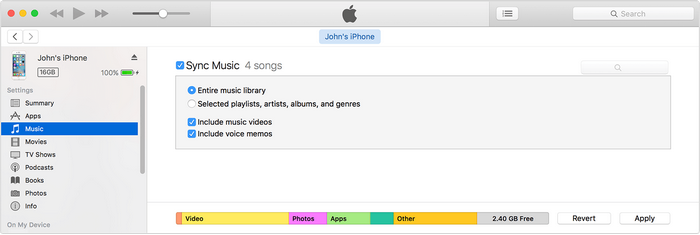
Now let's be clear: iPod Touch 5th generation, iPod Touch 6th generation and iPod Touch 7th generation are the only three iPod models which support Apple Music because Apple Music requires iOS 8.4 or later. So if you would like to transfer and copy the Apple Music tracks to any device such as iPod nano, iPod shuffle, MP3 player, etc. for offline listening, you should get DRM-free Apple Music first. The secret of Apple Music Converter lies in its ability to unlock DRM protection from Apple Music M4P, and convert Apple Music to DRM-free audio formats like MP3, AAC, AC3, AIFF, AU, FLAC, M4A, M4R, and MKA with 100% original quality. So that you can sync the Apple Music songs to iPod easily.
With the Apple Music Converter, "Apple Music Songs Cannot Be Copied to an iPod" problem won't be a problem any more.