How tos
- 1. Apple Music+
-
- 1. How to Copy Apple Music to iPod nano and iPod shuffle
- 2. How to Keep Apple Music Songs after Trial
- 3. How to Convert Purchased Audiobooks AAC to MP3
- 4. How To Convert M4P Files to MP3
- 5. How to Convert Apple Music to M4A
- 6. Transfer Apple Music to USB Flash Drive
- 7. Share Apple Music Playlist with Family and Friends
- 8. Transfer Purchased iTunes Music to Android
- 2. iTunes Video+
-
- 1. How to Convert iTunes DRM M4V to MP4
- 2. How to Remove DRM from iTunes Movies Purchases and Rentals
- 3. How to Play iTunes Movies and TV Shows with Chromecast
- 4. How to play iTunes movies and TV shows on Android
- 5. Play iTunes M4V videos on Windows Media Player
- 6. How to Rent a Movie on iTunes
- 7. How to Stream iTunes Movie with Roku
- 8. How to Download Rented iTunes Movies offline
- 3. Spotify Music+
-
- 1. Convert Spotify Music to MP3 for Offline Listening
- 2. How to Download Spotify Music for Free without Premium?
- 3. Transfer Songs and Playlist from Spotify to iTunes Library?
- 4. How to Download and Convert Spotify Music Files to MP3?
- 5. How to Sync Spotify Playlists to iPod Shuffle?
- 6. How to Transfer Spotify Music to USB for Playing in the Car?
- 7. Burn Spotify Music to CD?
- 8. Download Spotify Music with free account
- 9. Top 7 most popular Spotify Visualizer
- 10. How to Convert Spotify Music to M4A?
- 11. How to upload music from Spotify to Google Drive?
- 12. How to download DRM-free Spotify Music on Mac?
- 13. The best way to download Drake More Life to MP3
- 14. How to to get Spotify Premium for free?
- 15. How to play Spotify music on the iPod Shuffle?
- 16. Download music from Spotify as MP3/M4A/WAV/FLAC
- 4. Audiobooks+
- 5. Remove DRM+
"I subscribed Apple Music and spent an entire day transferring music downloaded from Apple to PS4, but all to no avail How to enjoy my Apple music for PS4?"
Like the Roku and Chromecast, Sony PlayStation 4 can play video and music files from USB or other computer on the network. You can also play music files in the background while playing a game.
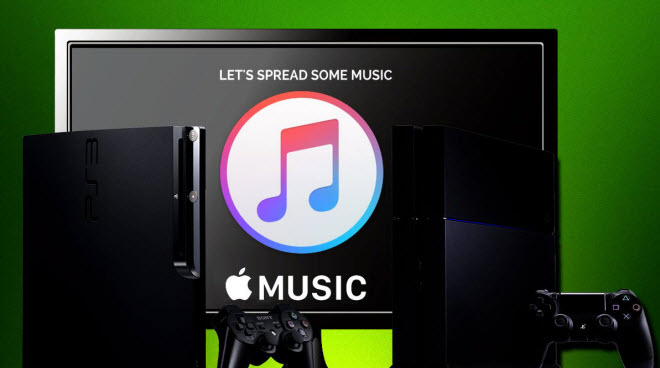
Before looking for a solution to play Apple music on Sony PlayStation 4, you must first know why Apple music is not compatible with PS4. This is due to FairPlay DRM, an encryption technology created by Apple to prevent downloading songs from Apple Music. Does that mean it's impossible to enjoy Apple music on PS4? Of course not! All you need is an Audio DRM remover to remove the DRM and convert Apple music to PS4 compatible format such as MP3 and AAC (M4A) .
 Apple Music Converter
Apple Music Converter
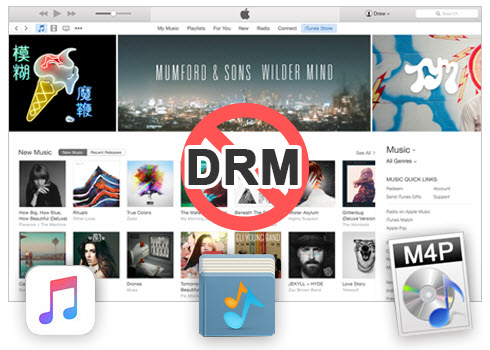
Easily remove DRM from iTunes M4P songs, M4P/M4B Audiobooks, Apple Music songs and Audible AA/AAX Audiobooks and output DRM-free MP3, AAC, AC3, AIFF, AU, FLAC, M4A, M4R, and MKA with 100% original quality.
- Remove DRM from iTunes M4P songs, Apple Music and Audiobooks and output MP3, M4A, etc.
- Extract DRM-free audio from iTunes video, movies and TV shows.
- Convert iTunes DRM media files at up to 16X speed.
- ID tags and metadata information preserved to MP3/M4A output.
- AudioBooks converted to M4A will be marked by Chapters, too.
Remove DRM and Play Apple Music on PS4 with USB
To successfully transfer music from Apple on PlayStation 4, there is a widely used solution that downloads and installs an application on your computer called Sidify Apple Music Converter . It is a fantastically flexible tool to convert Apple music, M4P music and iTunes / Audible Audiobook at faster speed. What is more! This software is built with advanced coding technology that allows you to convert DRM-protected music and keep all ID3 tags after conversion.
Step 1 Download and Install.
Firstly, you’ll need to download the Apple Music Converter, either the paid or Get It Now versions. There’s both Mac and Windows version available. Once downloaded, be sure to install the software using the onscreen instructions in the Setup Wizard.
Once installed, launch the Apple Music Converter. iTunes will be launched automatically. On the interface, you will see the entire iTunes library is automatically loaded. This is because Apple Music converter can not only remove DRM from Apple Music songs, but also DRM protected songs purchased from iTunes Store before April, 2009 and Audiobooks from iTunes Store or Audible.
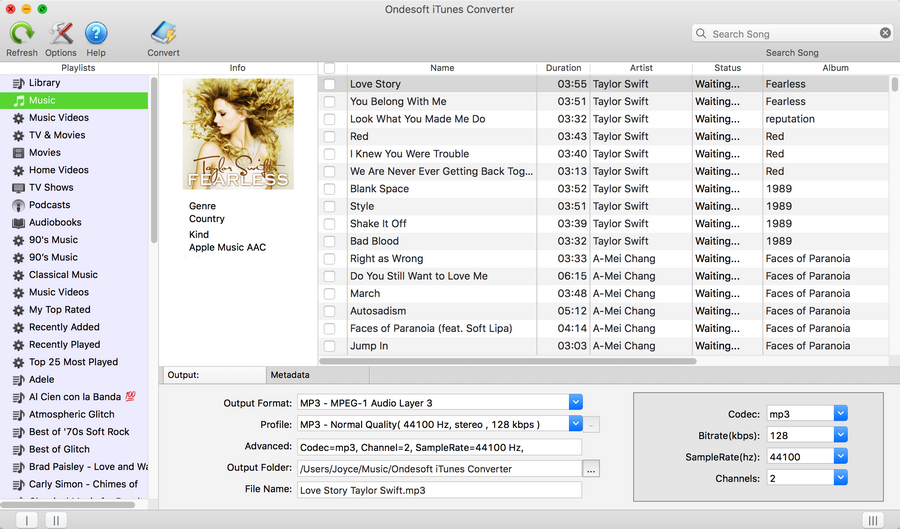
Step 2 Import the songs from Apple Music to Apple Music Converter
When you open the Apple Music Converter, you’ll notice that iTunes opens as well automatically. In the Converter, you’ll find the layout is very similar to your iTunes and you’ll have the ability to navigate your folders like your artists, playlists and podcasts etc.
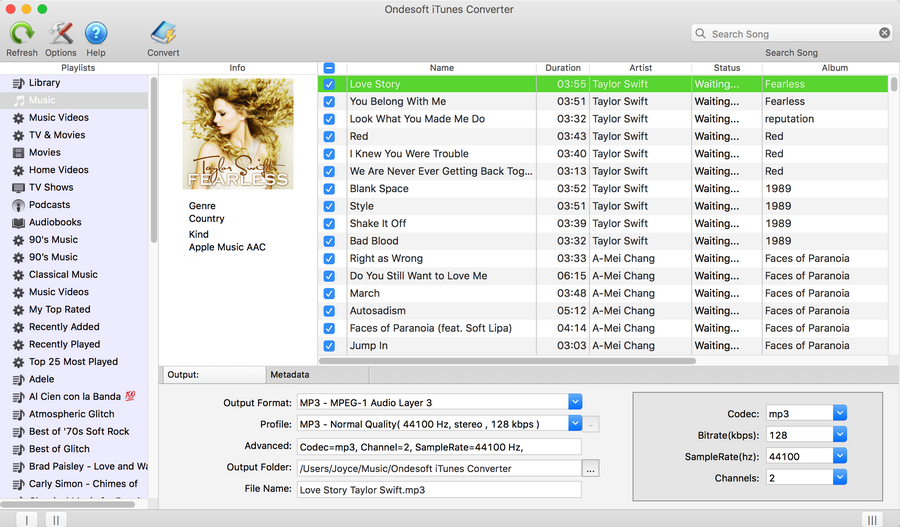
If you add Apple Music playlist to Library, find it on the left column. Click it and check the songs on the main interface.
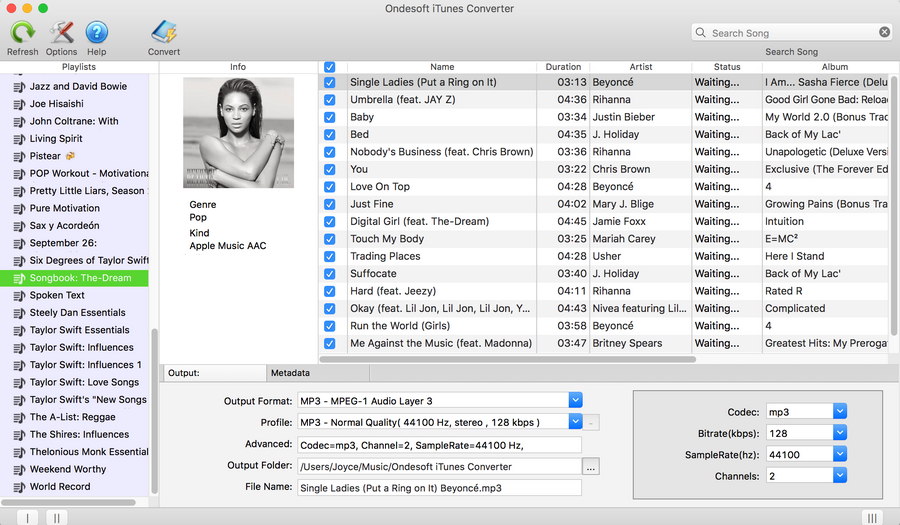
Step 3 Choose an output format compatible with PS4
Now that you’ve selected which files you want to convert, it’s time to select your audio file formatting. You can choose from nine different types of audio file that you want, but in this case, go ahead and select ‘MP3 or AAC(M4A)’.
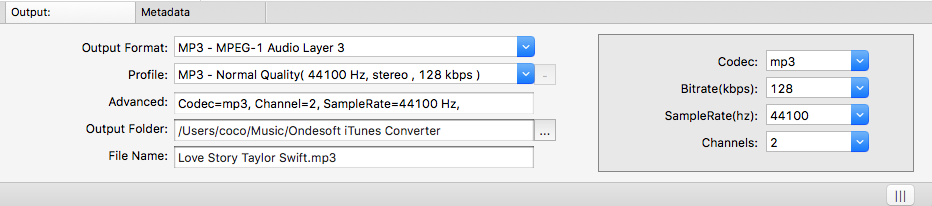
Output file name can contain Title, Artist, Album, TrackID and DiskID. Click Options on the menu bar to open Preferences and customize output file name format if you like.
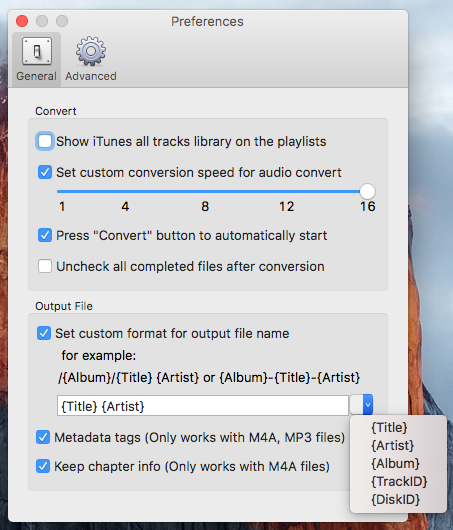
Step 4 Start the conversion
Once you're happy with all the files and the settings, simply hit the ‘Convert’ button and then the M4P to MP3 conversion process will start.
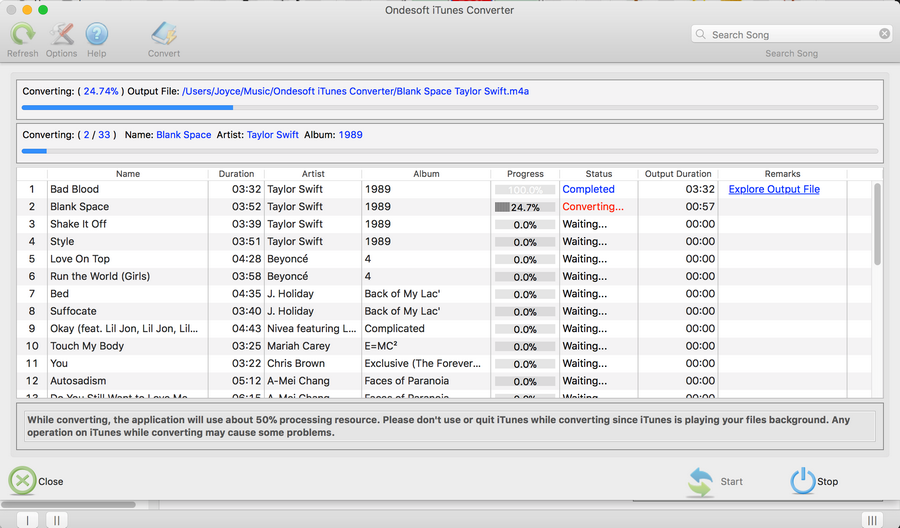
Step 5 Transfer converted music to USB to play it on PS4
Now, open the output folder and transfer the converted music to USB.
- Create a folder called "Music" on USB and transfer all the music files you want to play in this folder. Then, remove the USB drive from the PC.
- Plug the USB into one of the USB ports on your PS4 and a "USB Music Player" icon will appear in the content area. The music player icon will move to the right when a new application starts. You can use more than one USB at a time.
- Click on the "X" button to start the application. Then you can select album or song you want to play.
- Now, you can enjoy your favorite Apple music on PS4 while playing a game or using it remotely.
There’s no to be messing around with little settings and trying to change your file extensions so you can enjoy your audio files. Instead, download the Apple Music Converter to effortless convert your audio files into a format that you can enjoy anywhere, taking the hassle and restrictions away from DRM music.