How tos
- 1. Apple Music+
-
- 1. How to Copy Apple Music to iPod nano and iPod shuffle
- 2. How to Keep Apple Music Songs after Trial
- 3. How to Convert Purchased Audiobooks AAC to MP3
- 4. How To Convert M4P Files to MP3
- 5. How to Convert Apple Music to M4A
- 6. Transfer Apple Music to USB Flash Drive
- 7. Share Apple Music Playlist with Family and Friends
- 8. Transfer Purchased iTunes Music to Android
- 2. iTunes Video+
-
- 1. How to Convert iTunes DRM M4V to MP4
- 2. How to Remove DRM from iTunes Movies Purchases and Rentals
- 3. How to Play iTunes Movies and TV Shows with Chromecast
- 4. How to play iTunes movies and TV shows on Android
- 5. Play iTunes M4V videos on Windows Media Player
- 6. How to Rent a Movie on iTunes
- 7. How to Stream iTunes Movie with Roku
- 8. How to Download Rented iTunes Movies offline
- 3. Spotify Music+
-
- 1. Convert Spotify Music to MP3 for Offline Listening
- 2. How to Download Spotify Music for Free without Premium?
- 3. Transfer Songs and Playlist from Spotify to iTunes Library?
- 4. How to Download and Convert Spotify Music Files to MP3?
- 5. How to Sync Spotify Playlists to iPod Shuffle?
- 6. How to Transfer Spotify Music to USB for Playing in the Car?
- 7. Burn Spotify Music to CD?
- 8. Download Spotify Music with free account
- 9. Top 7 most popular Spotify Visualizer
- 10. How to Convert Spotify Music to M4A?
- 11. How to upload music from Spotify to Google Drive?
- 12. How to download DRM-free Spotify Music on Mac?
- 13. The best way to download Drake More Life to MP3
- 14. How to to get Spotify Premium for free?
- 15. How to play Spotify music on the iPod Shuffle?
- 16. Download music from Spotify as MP3/M4A/WAV/FLAC
- 4. Audiobooks+
- 5. Remove DRM+
As a user subscribed to Apple Music Membership, when you use your new iPhone X for the first time, you must synchronize your Apple Music songs with your newly purchased iPhone X. At this point, you may wonder how you can transfer the entire iPhone Apple Music songs for your iPhone X. Here are the quick 2 methods you can easily sync Apple Music to your iPhone X.
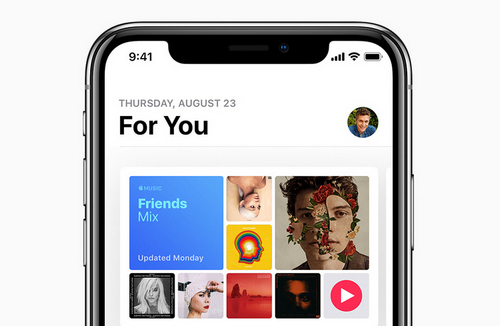
How to sync Apple Music to iPhone X
As far as the means of syncing your Apple Music to your iPhone X, there are two options you can apply. One is your iCloud music library, and the other is the application of a tool that can remove DRM of all your Apple Music songs.
Method 1: Turning on iCloud Music Library
iCloud Music Library serves as a stored library all your purchased and downloaded music and videos and other information from your iPhone, which you can access by the same Apple ID. This makes it convenient to manage your entire problem. This way, you can transfer all the songs from your Apple song to the iCloud Music Library. By activating your iCloud music library, you can listen to songs from Apple Music with freedom. Here is just one step you can turn it on.
Go to Settings > Music > iCloud Music Library.
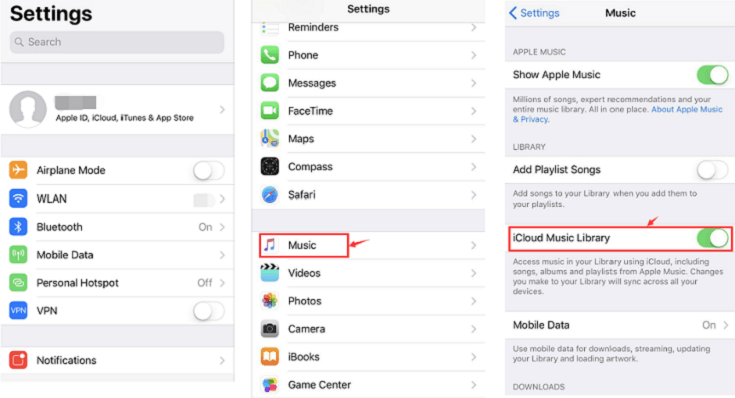
However, as we all know that all Apple's music is DRM protected, if you unfortunately have expired your Apple Music subscription, is there any way to sync your music from Apple? The answer is yes. Here we also have a solution to sync your Apple Music by removing DRM from your Apple Music songs with an incredibly wonderful tool.
Method 2: TuneFab Apple Music Converter
TuneFab Apple Music Converter is designed to help you remove digital rights management from all your Apple songs by converting all your protected M4P files to simple MP3 files. In addition, you can choose other file formats in the program. Allows you to exit with high quality and fast speed. This implies that you can get the near perfect file without waiting for a long time. That way, you can easily sync all of your Apple Music music to iPhone X by downloading whenever possible.
 Apple Music Converter
Apple Music Converter
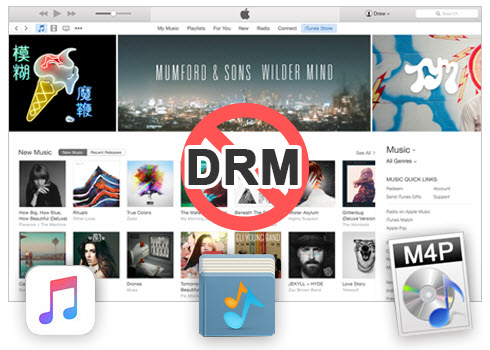
Easily remove DRM from iTunes M4P songs, M4P/M4B Audiobooks, Apple Music songs and Audible AA/AAX Audiobooks and output DRM-free MP3, AAC, AC3, AIFF, AU, FLAC, M4A, M4R, and MKA with 100% original quality.
- Remove DRM from iTunes M4P songs, Apple Music and Audiobooks and output MP3, M4A, etc.
- Extract DRM-free audio from iTunes video, movies and TV shows.
- Convert iTunes DRM media files at up to 16X speed.
- ID tags and metadata information preserved to MP3/M4A output.
- AudioBooks converted to M4A will be marked by Chapters, too.
Step 1 Download and install the Apple Music Converter
The Apple Music Converter has both windows and Mac version. Download the right version and install it to your Windows PC or Mac to help you convert Apple Music to iPhone X.
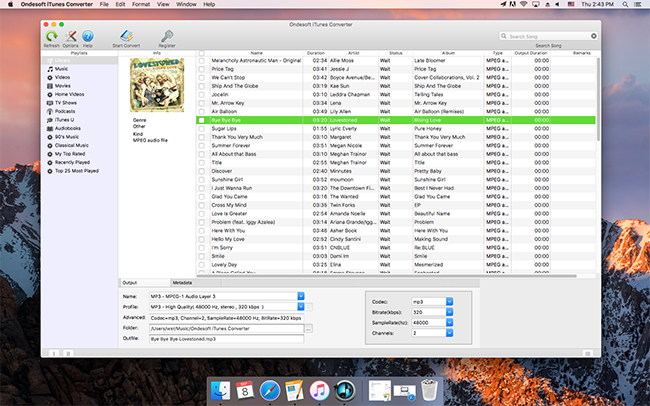
Step 2 Select the files and choose your favorite output format and your conversion speed
After you activate the tool, you can browse your iTunes Store library where you can choose your files and select the output format. Here are several formats that you can choose from such as MP3, FLAC, W4A and so on. In addition, you can tap the options to choose your conversion speed, reach up to 16X.
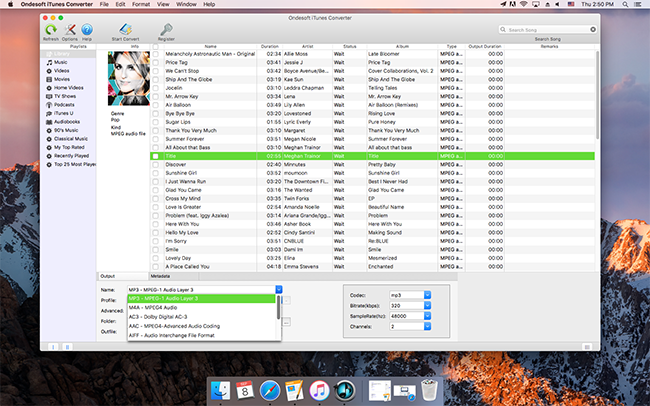
Step 3 Start the Apple Music to iPhone X Conversion
Now, after selecting all of your output format, you can start the conversion and leave the conversion tasks finished.
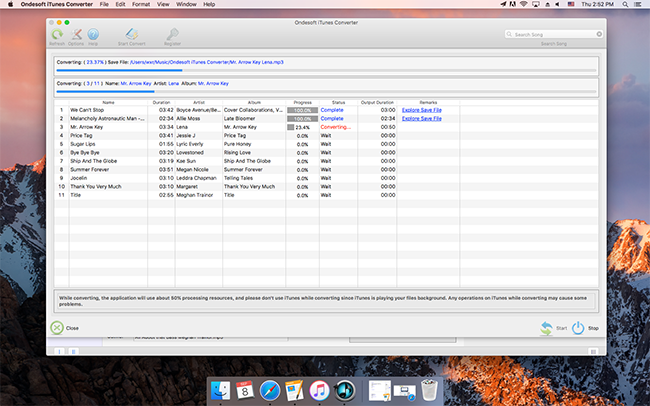
Step 4 Sync the songs to your iPhone X
You can find the converted Apple Music songs in the destination folder. These MP3 songs are DRM-free and can be transferred to iPhone X easily.