How tos
- 1. Apple Music+
-
- 1. How to Copy Apple Music to iPod nano and iPod shuffle
- 2. How to Keep Apple Music Songs after Trial
- 3. How to Convert Purchased Audiobooks AAC to MP3
- 4. How To Convert M4P Files to MP3
- 5. How to Convert Apple Music to M4A
- 6. Transfer Apple Music to USB Flash Drive
- 7. Share Apple Music Playlist with Family and Friends
- 8. Transfer Purchased iTunes Music to Android
- 2. iTunes Video+
-
- 1. How to Convert iTunes DRM M4V to MP4
- 2. How to Remove DRM from iTunes Movies Purchases and Rentals
- 3. How to Play iTunes Movies and TV Shows with Chromecast
- 4. How to play iTunes movies and TV shows on Android
- 5. Play iTunes M4V videos on Windows Media Player
- 6. How to Rent a Movie on iTunes
- 7. How to Stream iTunes Movie with Roku
- 8. How to Download Rented iTunes Movies offline
- 3. Spotify Music+
-
- 1. Convert Spotify Music to MP3 for Offline Listening
- 2. How to Download Spotify Music for Free without Premium?
- 3. Transfer Songs and Playlist from Spotify to iTunes Library?
- 4. How to Download and Convert Spotify Music Files to MP3?
- 5. How to Sync Spotify Playlists to iPod Shuffle?
- 6. How to Transfer Spotify Music to USB for Playing in the Car?
- 7. Burn Spotify Music to CD?
- 8. Download Spotify Music with free account
- 9. Top 7 most popular Spotify Visualizer
- 10. How to Convert Spotify Music to M4A?
- 11. How to upload music from Spotify to Google Drive?
- 12. How to download DRM-free Spotify Music on Mac?
- 13. The best way to download Drake More Life to MP3
- 14. How to to get Spotify Premium for free?
- 15. How to play Spotify music on the iPod Shuffle?
- 16. Download music from Spotify as MP3/M4A/WAV/FLAC
- 4. Audiobooks+
- 5. Remove DRM+
iMovie is a super easy and useful tool for editing movies . It also provides a library of sound effects to choose from. But you can use audio from your own iTunes libraries. However, when you add some songs from iTunes, you may encounter restrictions that prevent you from adding the song to your iMovie project . If you are in this situation, check out the following tutorial to add music from iTunes M4P and Apple Music to iMovie.
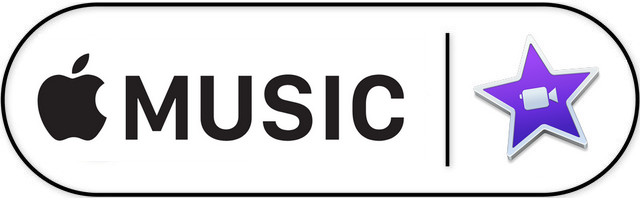
iMovie is a powerful and free video editing tool for Mac OS X users . It comes with incredible features, for example, join and trim clips , apply effects , view all your videos and audios easily , share them with the popular web video sites instantly . What's more, iMovie can take advantage of the latest features of Apple, including support for 3D touch, 1080p HD videos at 60 fps and ultra-high definition 4K recordings, etc.
You must want to know the best formats for iMovie. The official line is DV, MPEG-4, MPEG-2, MOV and M4V. The file types are compatible with iMovie. For more details, simply check the following:
- Formats of audio files compatible with iMovie: MP3, WAV, M4A, AIFF, AAC
- Formats of video files compatible with iMovie: MP4, MOV, MPEG-2, AVCHD, DV, HDV, MPEG-4, H.264
How to add songs from iTunes Music to iMovie?
If you want to add songs such as M4P music and Apple Music from iTunes to iMovie, but find that all songs are restricted songs, all you need is Apple Music Converter . Apple Music Converter allows you to remove the protection of any iTunes music without loss of quality. One of the distinctive features of Apple Music Converter is that it can convert music at a really fast speed, up to 20 times faster than any other similar software. The user interface of the software is very simple. Novices will have no problem with the use of the software.
 Apple Music Converter
Apple Music Converter
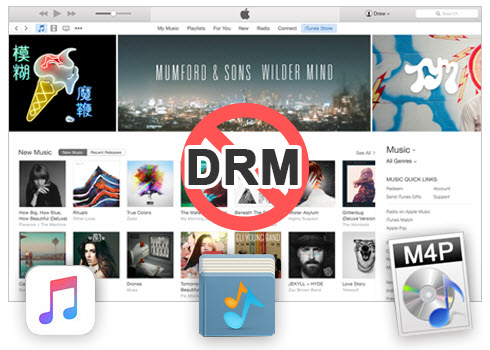
Easily remove DRM from iTunes M4P songs, M4P/M4B Audiobooks, Apple Music songs and Audible AA/AAX Audiobooks and output DRM-free MP3, AAC, AC3, AIFF, AU, FLAC, M4A, M4R, and MKA with 100% original quality.
- Remove DRM from iTunes M4P songs, Apple Music and Audiobooks and output MP3, M4A, etc.
- Extract DRM-free audio from iTunes video, movies and TV shows.
- Convert iTunes DRM media files at up to 16X speed.
- ID tags and metadata information preserved to MP3/M4A output.
- AudioBooks converted to M4A will be marked by Chapters, too.
Next, we will show you how to convert M4P music and Apple Music to import them into the iMovie project as background music.
Note: Apple Music Converter also supports the conversion of audiobooks M4A, M4B and Audible AA, iTunes AAX and M4P music to MP3, AAC, FLAC or WAV formats.
Step 1 Launch Apple Music Converter
Install and launch iTunes Music Converter. Once the program started normally, the itunes will be lauched automatically at the same time.
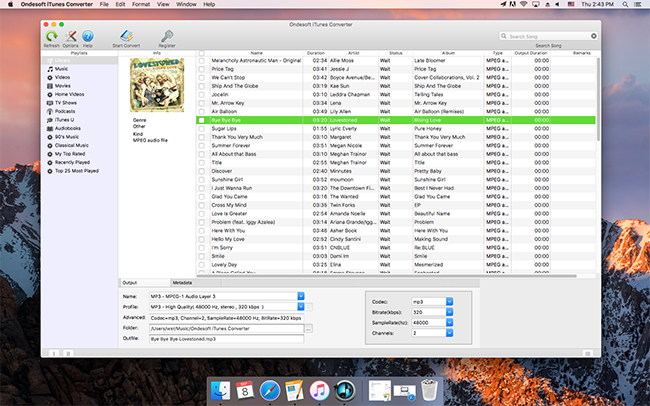
Step 2 Add Apple Music in Apple Music Converter
Click the relevant Playlists category and select one or more iTunes music you want to transfer to iMovie.
Please Note: Selecting the check box at the top of the list to choose the whole list. Or using the Search function in the upper right corner to find any music you want.
Step 3 Select MP3 as Output Format
To transfer iTunes music to iMovie, set MP3 as output format and select the destination folder you want to save your output files in. The profile settings will be adjusted automatically according to the chosen output format. You can also set your own output parameters.
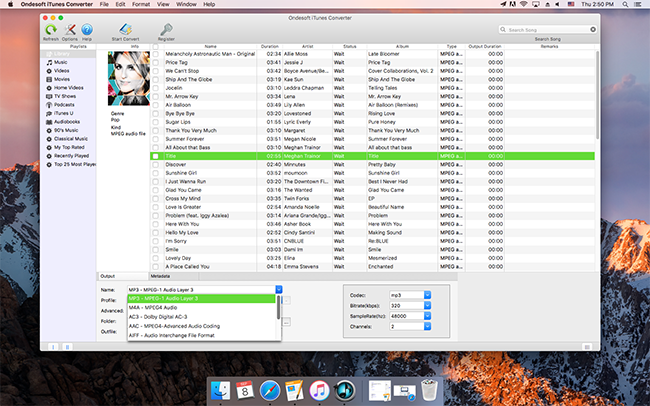
Step 4 Start the Conversion
When all settings are done, click "Convert" to begin converting iTunes music and videos to MP3. When the conversion finishes, you can click Find Target to locate the converted DRM-free songs. So that you can transfer iTunes music and apple music files to iMovie easily.
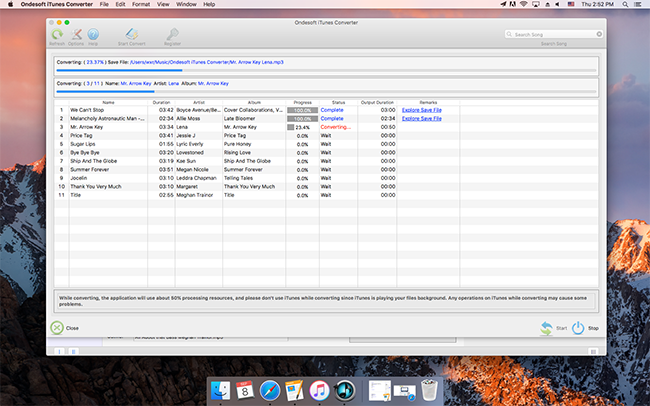
Step 5 Transfer Converted iTunes Music to iMovie
Now, click on the History icon to find the converted iTunes music files in the destination folder on your Mac. Then, you can easily add the music to the iMovie project like other common audio files.
You can play converted audios on other devices that support the converted audio format. Apple Music Converter maintains audio quality as the original audio quality. The converted songs are as good as the original iTunes music. It even keeps all the ID3 tags if they are present in the original iTunes music.
With Apple Music Converter, you can easily convert songs downloaded from Apple Music and add them to iMovie as background music. If you have problems because you can not add music from Apple Music on imovie, download it and use it immediately!