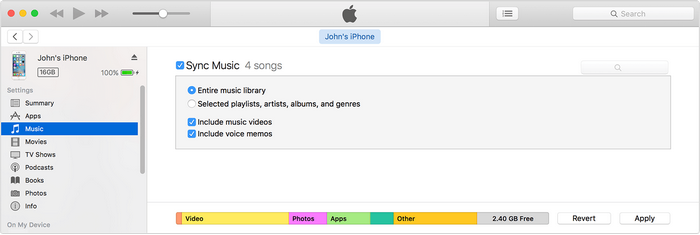How tos
- 1. Apple Music+
-
- 1. How to Copy Apple Music to iPod nano and iPod shuffle
- 2. How to Keep Apple Music Songs after Trial
- 3. How to Convert Purchased Audiobooks AAC to MP3
- 4. How To Convert M4P Files to MP3
- 5. How to Convert Apple Music to M4A
- 6. Transfer Apple Music to USB Flash Drive
- 7. Share Apple Music Playlist with Family and Friends
- 8. Transfer Purchased iTunes Music to Android
- 2. iTunes Video+
-
- 1. How to Convert iTunes DRM M4V to MP4
- 2. How to Remove DRM from iTunes Movies Purchases and Rentals
- 3. How to Play iTunes Movies and TV Shows with Chromecast
- 4. How to play iTunes movies and TV shows on Android
- 5. Play iTunes M4V videos on Windows Media Player
- 6. How to Rent a Movie on iTunes
- 7. How to Stream iTunes Movie with Roku
- 8. How to Download Rented iTunes Movies offline
- 3. Spotify Music+
-
- 1. Convert Spotify Music to MP3 for Offline Listening
- 2. How to Download Spotify Music for Free without Premium?
- 3. Transfer Songs and Playlist from Spotify to iTunes Library?
- 4. How to Download and Convert Spotify Music Files to MP3?
- 5. How to Sync Spotify Playlists to iPod Shuffle?
- 6. How to Transfer Spotify Music to USB for Playing in the Car?
- 7. Burn Spotify Music to CD?
- 8. Download Spotify Music with free account
- 9. Top 7 most popular Spotify Visualizer
- 10. How to Convert Spotify Music to M4A?
- 11. How to upload music from Spotify to Google Drive?
- 12. How to download DRM-free Spotify Music on Mac?
- 13. The best way to download Drake More Life to MP3
- 14. How to to get Spotify Premium for free?
- 15. How to play Spotify music on the iPod Shuffle?
- 16. Download music from Spotify as MP3/M4A/WAV/FLAC
- 4. Audiobooks+
- 5. Remove DRM+
Listen to your favorite songs anytime anywhere with Apple Music. Started in 2015, it has become one of the most popular on-demand music streaming services. With over 27 million users, it operates in more than 100 countries. To start with, you can subscribe to Apple Music Get It Now and get the experience of this amazing service.
Apple Music, Beats 1, and DRM
Apple Music is the official music streaming service that is owned by Apple. It operates worldwide with the inclusion of its dedicated radio station Beats 1, which broadcasts music 24 hours a day. Users can simply subscribe to the paid service and stream songs of their choice.
For your convenience, Apple Music also allows the offline availability of songs, so that you can play them without connecting to the net. But there’s a catch! Since Apple Music supports DRM (Digital Rights Management), you can’t just download unlimited songs during the trial period and play them after canceling the subscription. If you cancel the subscription, all those downloaded songs would become inoperable.
How much is Apple music subscription?
After completing the Apple Music Get It Now, you have to subscribe to the paid membership. There are three popular plans for Apple Music:
• Individual membership: It costs $9.99 a month and will let you get unlimited access to the service.
• Family membership: It costs $14.99 a month and provides unlimited experience for up to 6 members.
• Student membership: Ideally, it is the same as an individual plan with the concession for students. It costs $4.99 a month.
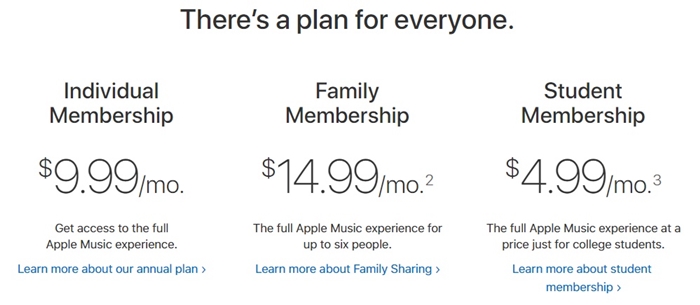
You can also subscribe to it by visiting Apple Music’s official website right here. Additionally, the feature is also available on the dedicated iOS and Android app of Apple Music. You can go to the “Membership” section in the app and pay for the chosen plan.
Apple Music Get It Now: Getting Started
Before paying for your subscription, you can always try Apple Music for free. As of now, Apple Music provides a Get It Now of three months. Therefore, you can save your hard-earned money for the initial three months with the Get It Now option.
After installing the app on your iOS or Android device, tap on the option of “Start 3 Month Get It Now”. Otherwise, the interface will display the respective plans for you to subscribe.

To start your Get It Now, you need to provide basic information related to your Apple ID. After signing-in, you can access all the features of Apple Music without paying a dime. All these features will be free of cost for the initial 3 months. Once the Apple Music Get It Now period is over, you need to either cancel the plan or get a paid subscription.
How to cancel Apple Music Get It Now?
If you don’t want to subscribe to Apple Music paid membership, then it is of utmost importance to cancel it before completing your Get It Now duration. By default, your phone might auto-renew the service. That is, your money would be deducted on its own without notifying. Therefore, make sure you cancel your subscription before the completion of Apple Music Get It Now.
To do this, go to your phone’s Settings > Accounts > Apple ID and tap on the “Manage” option. Now, visit “Your Membership” option and turn off the feature of “Auto Renewal” for Apple Music Membership.

Now when you know how to sign-up for Apple Music Get It Now and cancel your subscription, you can enjoy free music for 3 months.
Tips: If you cancel your Apple Music Get It Now, you are no longer able to play any streaming apple music you've added or downloaded to your library from the Apple Music catalog. Because Apple adds DRM protection to all Apple Music’s tracks to avoid the situation that users just sign up and download a bunch of songs for offline listening, then cancel subscription and run away after the Get It Now ends. If you would like to keep Apple Music songs still there after you cancel your Apple Music Get It Now, this Apple Music Converter would help you convert Apple Music to MP3 files on your computer. You can keep the apple music files forever.
 Apple Music Converter
Apple Music Converter
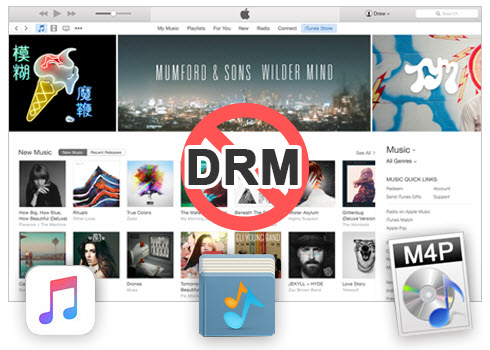
Easily remove DRM from iTunes M4P songs, M4P/M4B Audiobooks, Apple Music songs and Audible AA/AAX Audiobooks and output DRM-free MP3, AAC, AC3, AIFF, AU, FLAC, M4A, M4R, and MKA with 100% original quality.
- Remove DRM from iTunes M4P songs, Apple Music and Audiobooks and output MP3, M4A, etc.
- Extract DRM-free audio from iTunes video, movies and TV shows.
- Convert iTunes DRM media files at up to 16X speed.
- ID tags and metadata information preserved to MP3/M4A output.
- AudioBooks converted to M4A will be marked by Chapters, too.
How to Keep Apple Music Songs after You Cancel Apple Music Get It Now
The following guide demonstrates how to keep Apple Music songs after you cancel Apple Music Get It Now on Mac. If you are Windows users, you can also follow the guide, the procedure is similar.
Step 1 Download and install Apple Music Converter to Convert Apple Music.
Install and launch Apple Music Converter to convert and keep Apple Music songs after you cancel the Get It Now to Apple Music. Once the software started normally, the itunes will be lauched automatically at the same time.
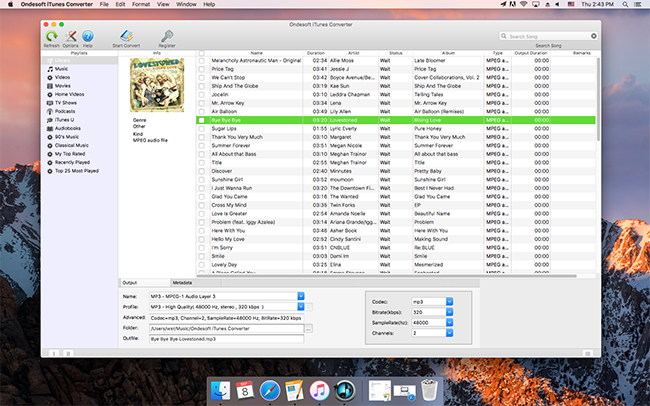
Step 2 Add Apple Music.
Choose Apple music you want to convert. Click the relevant Playlists category and select one or more apple music files you want to convert.
Step 3 Select MP3 as Output Format.
Set MP3 as output format and select the destination folder you want to save your output files in. The profile settings will be adjusted automatically according to the chosen output format. You can also adjust audio parameters like sample rate, bit rate, etc.
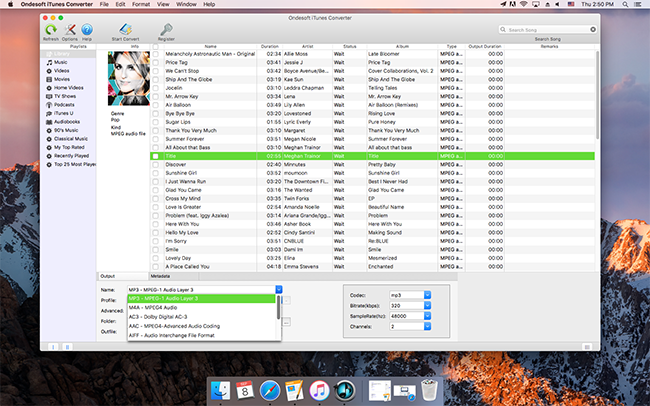
Step 4 Start the Apple Music to MP3 Conversion
After completing the previous steps, click "Convert" to begin converting Apple music to MP3 so that we can keep the Apple music forever. When the conversion finishes, you can click Find Target to locate the converted DRM-free apple music files.
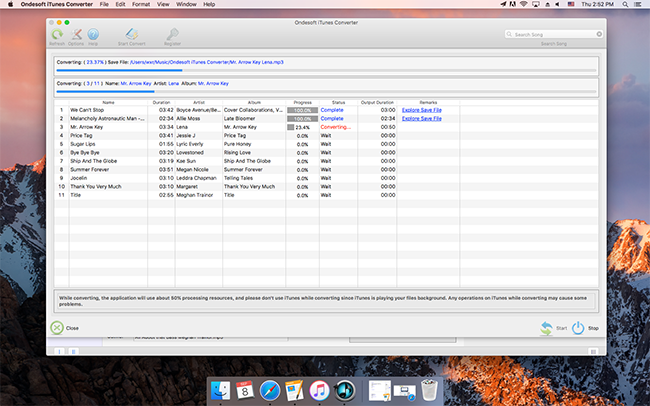
Step 5 Sync Converted Apple Music to iPhone/iPad/iPod with iTunes.
Add the converted apple music files to iTunes Library, and then you can sync your iPhone/iPad/iPod with iTunes. You can now keep apple music songs forever, even if you cancel Apple Music Get It Now.