How tos
- 1. Apple Music+
-
- 1. How to Copy Apple Music to iPod nano and iPod shuffle
- 2. How to Keep Apple Music Songs after Trial
- 3. How to Convert Purchased Audiobooks AAC to MP3
- 4. How To Convert M4P Files to MP3
- 5. How to Convert Apple Music to M4A
- 6. Transfer Apple Music to USB Flash Drive
- 7. Share Apple Music Playlist with Family and Friends
- 8. Transfer Purchased iTunes Music to Android
- 2. iTunes Video+
-
- 1. How to Convert iTunes DRM M4V to MP4
- 2. How to Remove DRM from iTunes Movies Purchases and Rentals
- 3. How to Play iTunes Movies and TV Shows with Chromecast
- 4. How to play iTunes movies and TV shows on Android
- 5. Play iTunes M4V videos on Windows Media Player
- 6. How to Rent a Movie on iTunes
- 7. How to Stream iTunes Movie with Roku
- 8. How to Download Rented iTunes Movies offline
- 3. Spotify Music+
-
- 1. Convert Spotify Music to MP3 for Offline Listening
- 2. How to Download Spotify Music for Free without Premium?
- 3. Transfer Songs and Playlist from Spotify to iTunes Library?
- 4. How to Download and Convert Spotify Music Files to MP3?
- 5. How to Sync Spotify Playlists to iPod Shuffle?
- 6. How to Transfer Spotify Music to USB for Playing in the Car?
- 7. Burn Spotify Music to CD?
- 8. Download Spotify Music with free account
- 9. Top 7 most popular Spotify Visualizer
- 10. How to Convert Spotify Music to M4A?
- 11. How to upload music from Spotify to Google Drive?
- 12. How to download DRM-free Spotify Music on Mac?
- 13. The best way to download Drake More Life to MP3
- 14. How to to get Spotify Premium for free?
- 15. How to play Spotify music on the iPod Shuffle?
- 16. Download music from Spotify as MP3/M4A/WAV/FLAC
- 4. Audiobooks+
- 5. Remove DRM+
"Looks like you're listening on anothere device. To resume listening here, just press play."
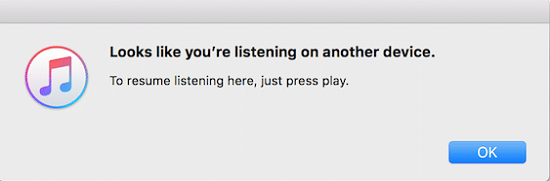
When you play Apple Music, you receive this message very often simply because Apple Music only allows Apple users to use only 2 different devices. So there are no solutions to allow Apple Music to play more than devices 2 and even multiple devices? The answer is definitely not. This post will share you with 2 different way of playing Apple Music on multiple devices with the same account, one is using TuneFab Apple Music Converter and the other is to establish a family plan. Read and choose the method that meets your needs.
Method 1. Download Apple Music to Play on Multiple Devices
If you want to play Apple Music on multiple devices with the same account, the fastest and fastest is to download to other devices. However, it is not easy to get perfectly downloaded songs. As you all know, Apple Music and songs purchased from the iTunes Store are encrypted DRMs, which prohibit Apple songs from playing on multiple devices and copyright protection. But things go differently when it comes to the powerful and omnipotent Apple Music Downloader - TuneFab Apple Music Converter .
 Apple Music Converter
Apple Music Converter
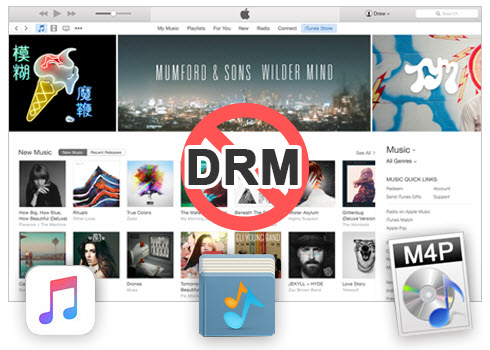
Easily remove DRM from iTunes M4P songs, M4P/M4B Audiobooks, Apple Music songs and Audible AA/AAX Audiobooks and output DRM-free MP3, AAC, AC3, AIFF, AU, FLAC, M4A, M4R, and MKA with 100% original quality.
- Remove DRM from iTunes M4P songs, Apple Music and Audiobooks and output MP3, M4A, etc.
- Extract DRM-free audio from iTunes video, movies and TV shows.
- Convert iTunes DRM media files at up to 16X speed.
- ID tags and metadata information preserved to MP3/M4A output.
- AudioBooks converted to M4A will be marked by Chapters, too.
TuneFab Apple Music Converter is not only a perfect Apple Music Downloader but also a professional Apple Music Converter for the purpose of breaking down and removing DRM by converting M4P to MP3 . It retains almost 100% original quality when converting songs from Apple Music to MP3 at 16X super fast conversion speed. If you have thousands of songs in the Library, do not worry, this professional software supports batch conversion. In addition, parameters, including bit rate, codec, sampling rate, etc., can be adjusted.
4 Easy Steps to Get Apple Music Playable on Multiple Devices
Step 1 Download the Apple Music Downloader
Install and launch Apple Music Converter to convert and keep Apple Music songs after you cancel the Get It Now to Apple Music. Once the software started normally, the itunes will be lauched automatically at the same time.
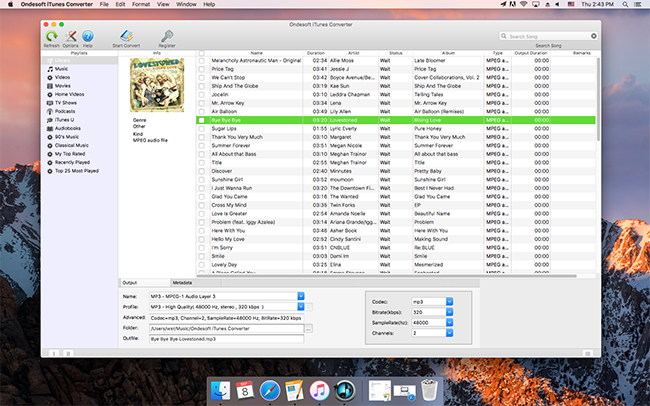
Step 2 Add Apple Music songs
Choose Apple music you want to convert. Click the relevant Playlists category and select one or more apple music files you want to convert.
Step 3 Select the file formats and the file folder
Select the file format in the file format lists and set the file folder. There are several file formats that you can take into consideration: like MP3, M4A, AAC, AIFF and so on.
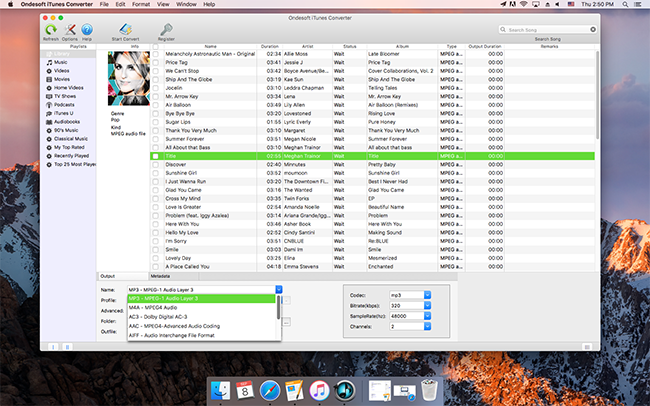
Step 4 Start the Apple Music Conversion
Click "Convert" and transfer the converted files to the devices you want to play.
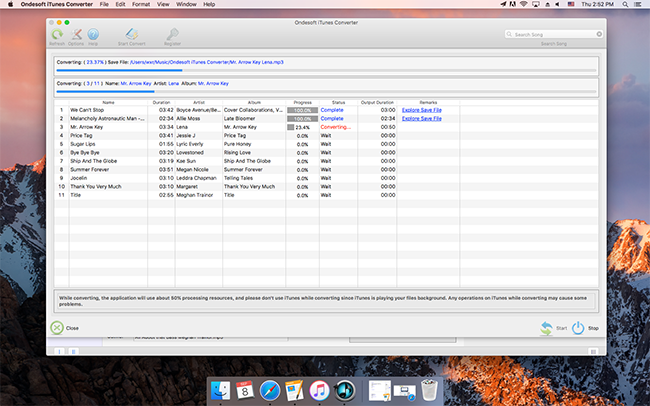
Set up Apple Music Music Plan to play on multiple devices
In addition to the download mode, you can also try configuring Apple Music Family Plan to get Apple Music by tapping multiple devices. It's very easy to set up Apple Music family plan. With this family plan, you can invite up to 6 family members to join Family Sharing, and everyone in the plan will have unlimited access to the entire Apple Music catalog, music recommendations, and so you can play on multiple devices at the same time.
How to Set up?
On your iPhone, iPad, or iPod touch:
- Open the Music application;
- Go to "For You> Your Avatar";
- Tap "View Apple ID";
- Scroll down and tap "Signature";
- Tap "Apple Music Association" and choose "Family";
- Tap "Confirm" to switch your Apple Music account to a family plan.
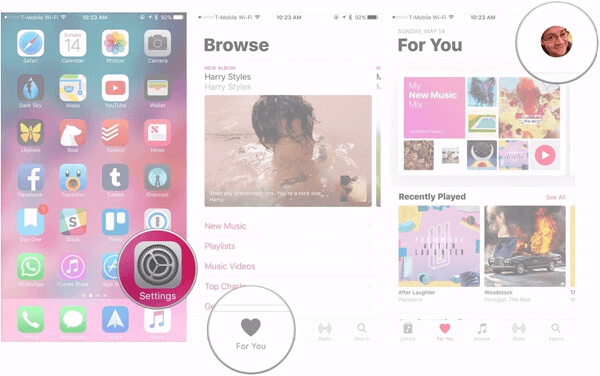
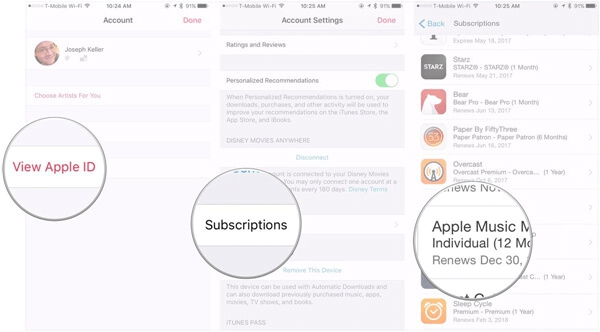
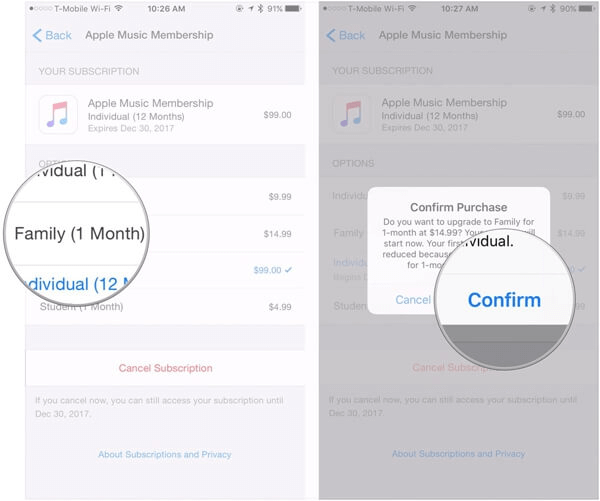
On Android devices:
- Download and open Google Play music application;
- Create an Apple ID and log in;
- Click "For You";
- Tap on your avatar;
- Tap the "Family" option;
- I agree to the terms and conditions.
On Mac and Windows:
- Open iTunes;
- Select "Music";
- Tap "For You";
- Click the "Choose your plan" button;
- Select Family.
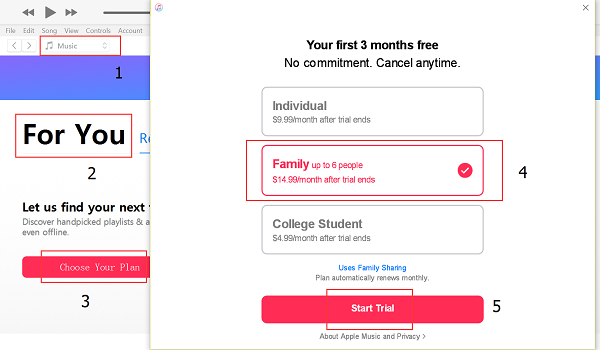
Now you can select the one that suits your needs. But I will choose the TuneFab Apple Music Converter as it is the ultimate solution to play Apple Music on multiple devices, even canceling the subscription . With the TuneFab Apple Music Converter downloaded, you can convert songs from Apple to MP3 with more freedom, then use the USB drive to copy the songs to all your devices. After that, you're free to play Apple Music on multiple devices anytime, anywhere. So, have you made up your mind?